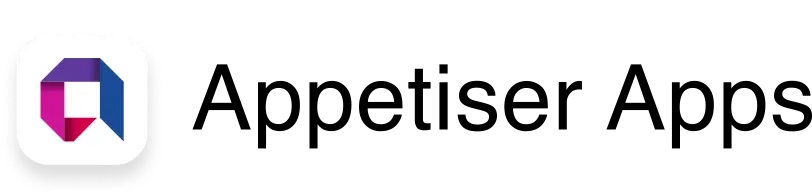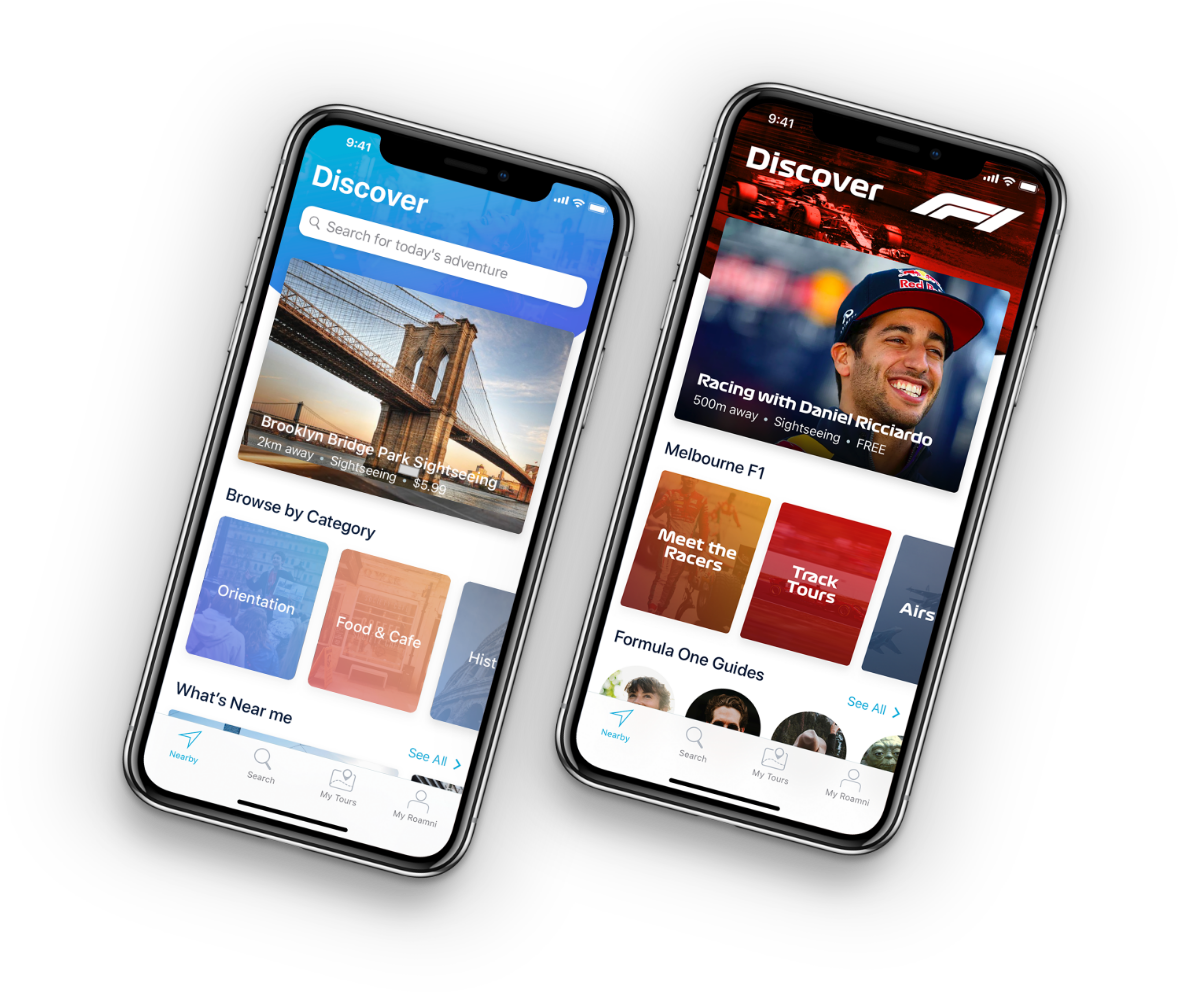How to Design App Voice UI That Users Actually Use
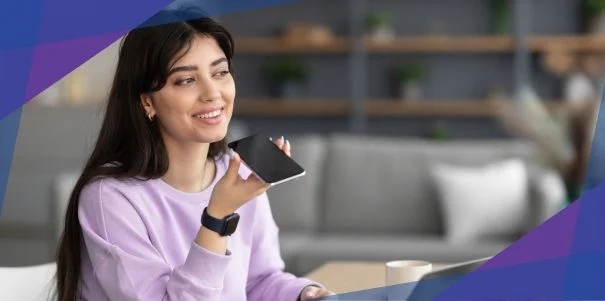
Editor’s note: This article is written by a Guest Author and does not necessarily represent the views or insights of Appetiser Apps.
You launched voice UI to increase app engagement, but many users ignore it completely. They either miss the feature or try it once and never return.
So, how do you design voice commands that users want to interact with instead of skipping over?
Well, use this article to explore 7 smart initiatives that will help you shape a voice UI around real user behavior. You can also find common traps to avoid so you can build a successful app that is voice-friendly.
At the end of your read, you will get ideas to design better voice UI, whether it is for complex topics like computer science or apps on smart TVs, so users want to use it.
From skipped to trusted: design a voice UI worth using
Read through these initiatives and highlight the action points that fit your app. Use each to guide your next step in developing voice user interfaces people actually want to use.
1. Spot the pain points where designing voice user interfaces just makes sense
Ask yourself: Where can voice actually solve a user’s problem, not just sound cool?
You need to find moments where voice flows naturally, saves time, or reduces friction.
This way, your users will be more inclined to use your voice UI features because they fit real needs. In moments that call for speed, hands-free access, or a natural conversation, like with Google Assistant, voice should feel like the obvious choice.
The better it fits into everyday use, the more your target audience sticks with it. Say you are in the B2B space with a platform similar to Business For Sale that helps entrepreneurs buy and sell businesses.
Instead of navigating through different filters while browsing, they can say this while reviewing other listings:
- Show me coffee shops for sale under $100K in Melbourne.
Entrepreneurs often multitask, so voice helps them move faster, stay focused, and skip the hassle of manual searching.
Watch user behavior in real time, analyze heatmaps, or review session replays. Look for steps that take too long or feel clunky.
As examples, Google Analytics 4 and Hotjar can help monitor user activity on web-based and mobile applications. These tools are recommended as general industry standards and do not represent proprietary endorsements by Appetiser Apps.
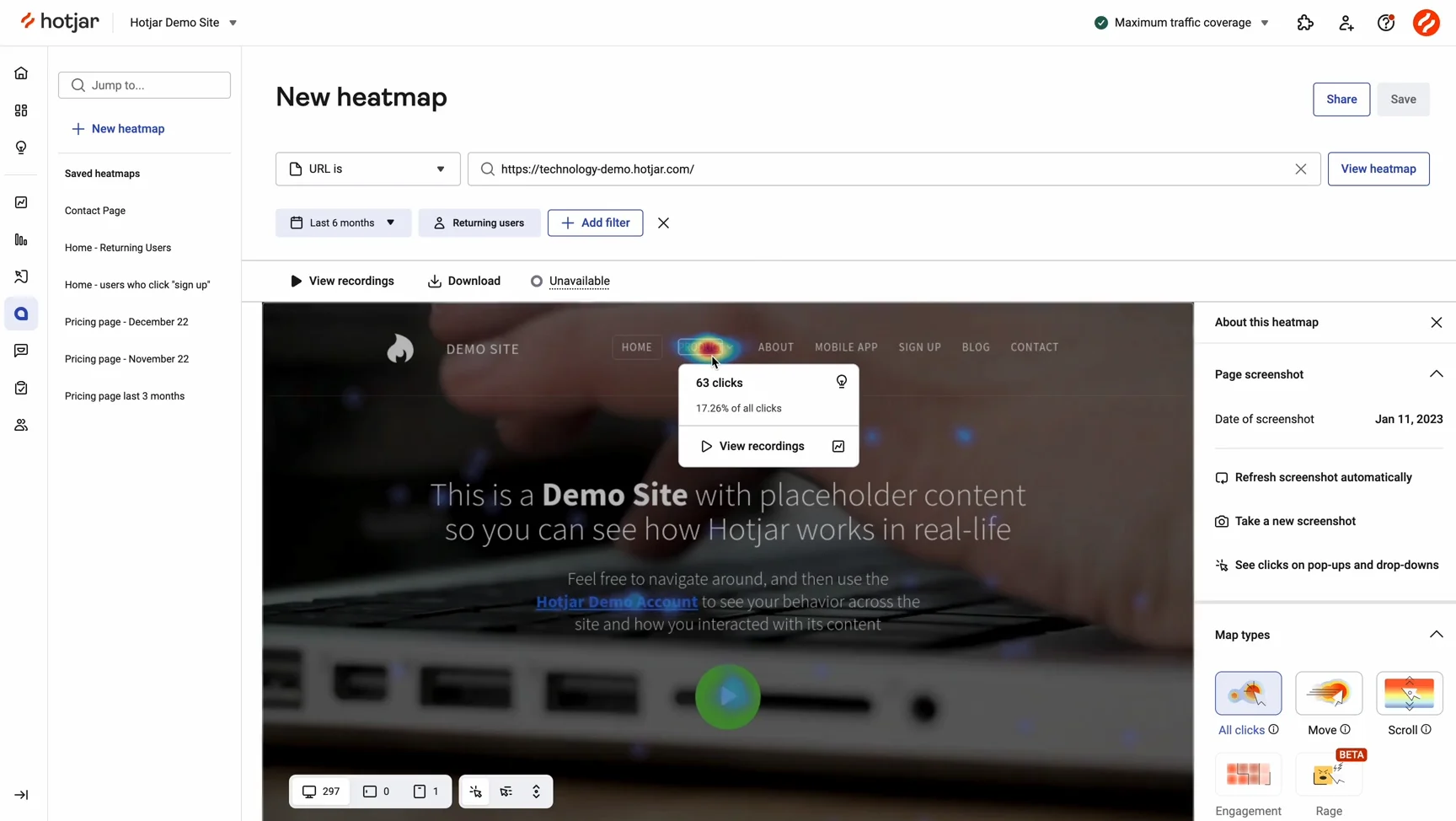
Source: Hotjar
Also, list every moment a user asks for help, gets stuck, or leaves the app. You can flag tasks that need speed, multitasking, or other high-frustration moments, like when:
- Users need information instantly without visual scanning.
- Users multitask while using your app (exercising, cooking, driving).
- Users repeatedly perform the same actions (daily searches, routine updates).
In addition, talk to your target audience. Ask where they wish they could just speak instead of tap.
Now, all these user research tasks require a lot of time and effort. Get an experienced virtual assistant to track patterns, organize insights, and highlight voice-friendly moments you might overlook.
2. No mystery, just mic: help users discover voice fast
Even the smartest speech recognition engine will not matter if users never find the mic. Your UI needs to make your voice feature feel like a natural, visible part of your app, not something users need to hunt for.
Why is this crucial?
Great human-computer interaction starts with clarity. Think about how Apple Siri works. When users say “Hey Siri” or “Siri”, they instantly see clear responses and interaction options without needing to tap anything.

Source: Apple
Add a visible mic icon in key screens where voice makes sense. Make it feel like a core action, not a hidden extra. Here’s an example from ChatGPT’s app ChatGPT’s app:
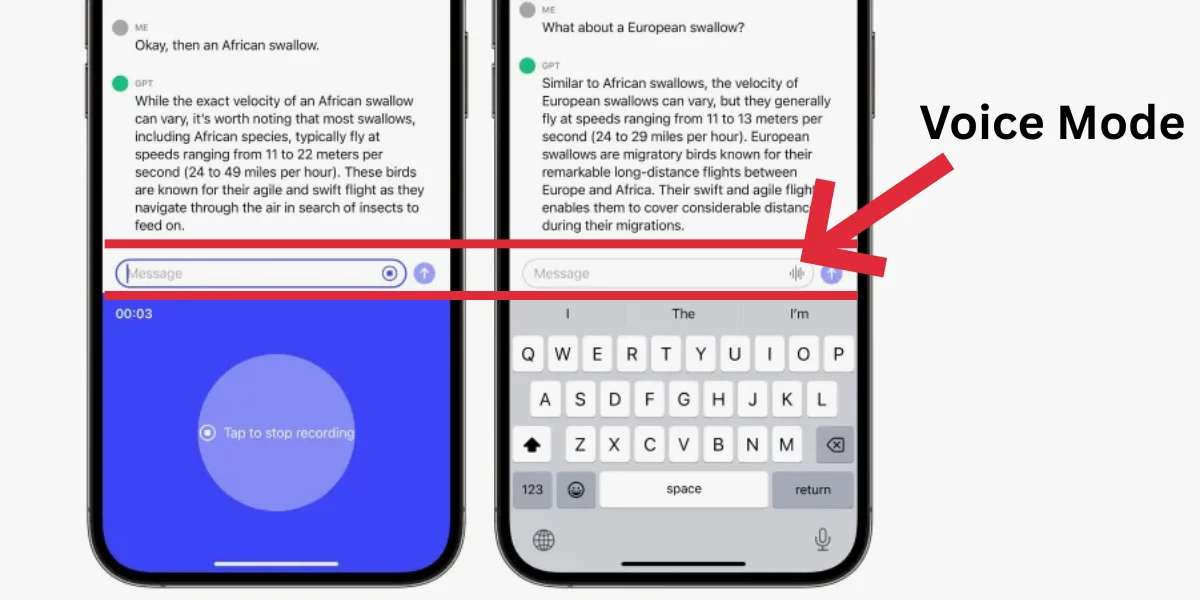
You should also use your onboarding process to show your voice UI in action. A quick example with simple talking interaction options helps it stick.
Here are more ways to make it effortless for your users to find the voice feature:
- Display subtle voice cues like “Try saying…” to spark curiosity.
- Mention voice during tooltips or empty states. Do not wait for them to ask.
- Prompt voice when tapping feels clunky, like during multi-step tasks or while using the mobile phone one-handed.
3. Trim the fat: make every word in your voice UI count
Ever tried using a voice interface that talked too much or made you wait just to get one simple answer?
When your voice UI feels bloated or robotic, users lose interest fast. Remember, in UI design, every second matters, especially when users rely on only their voices.
If your prompt drags on or sounds unnatural, they will switch back to tapping or skip voice altogether. Clean, focused prompts help users move faster and feel in control, which is key to great conversation design.
For example, suppose you are in the productivity tools niche, like this AI-based business communications platform. Instead of a long prompt like:
- Please provide the name and content of your message.
The app’s voice UI can simply ask:
- Who’s it for?
- What’s the message?
In fast-paced work settings, this kind of conversation design helps users send updates quickly using only their voices, without breaking focus or flow.
Start with the user’s intent. Ask yourself:
- What are they trying to do or request information about?
Say what they need to hear. Going back to our AI-based platform example, here’s what a more helpful voice response looks like:
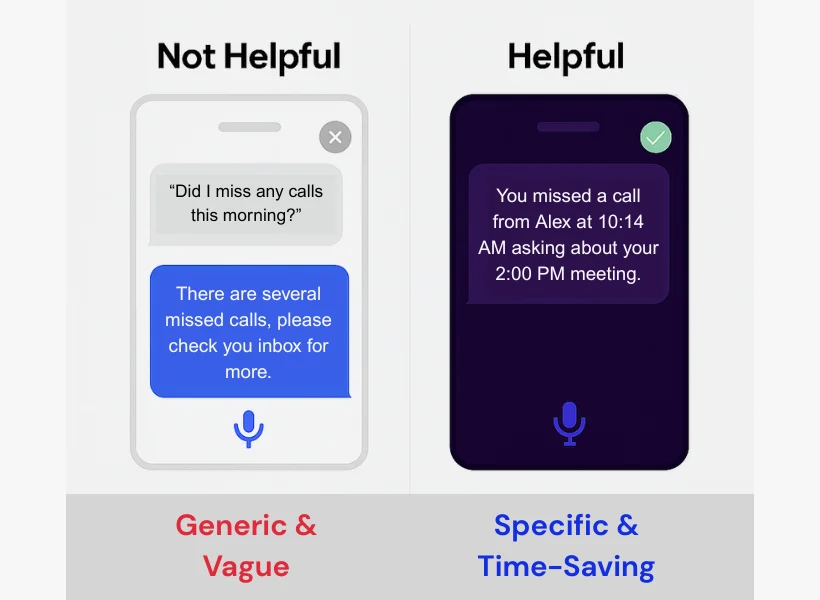
That kind of smart, direct response saves time, especially for busy professionals on the go.
But make sure to use everyday language and drop the jargon. Speak like a human, not a help menu.
You should also cut the filler words and get to the essential information fast. For example, shorten “To continue, please say…” to “Say…”
Test aloud, too. If it sounds robotic, fix the tone or pacing. Lastly, refine your voice UI using data. Use machine larning and natural language processing insights to spot common phrases and tighten responses over time.
4. Handle interruptions and pauses like real conversations
In a human conversation, isn’t it normal to pause or get interrupted, and still carry on smoothly?
You should program your voice UI to do the same. Pick up where the user left off and respond in a way that feels natural, not robotic.
Why does this matter?
In real life, people speak with pauses and breaks, especially when multitasking. If your app cuts off the user, resets the session, or repeats itself too soon, it ruins the flow. A good voice UI supports natural user interaction, not just flawless speech.
Give users a few extra seconds before timing out. That short silence might just mean they are thinking. Here’s an example:
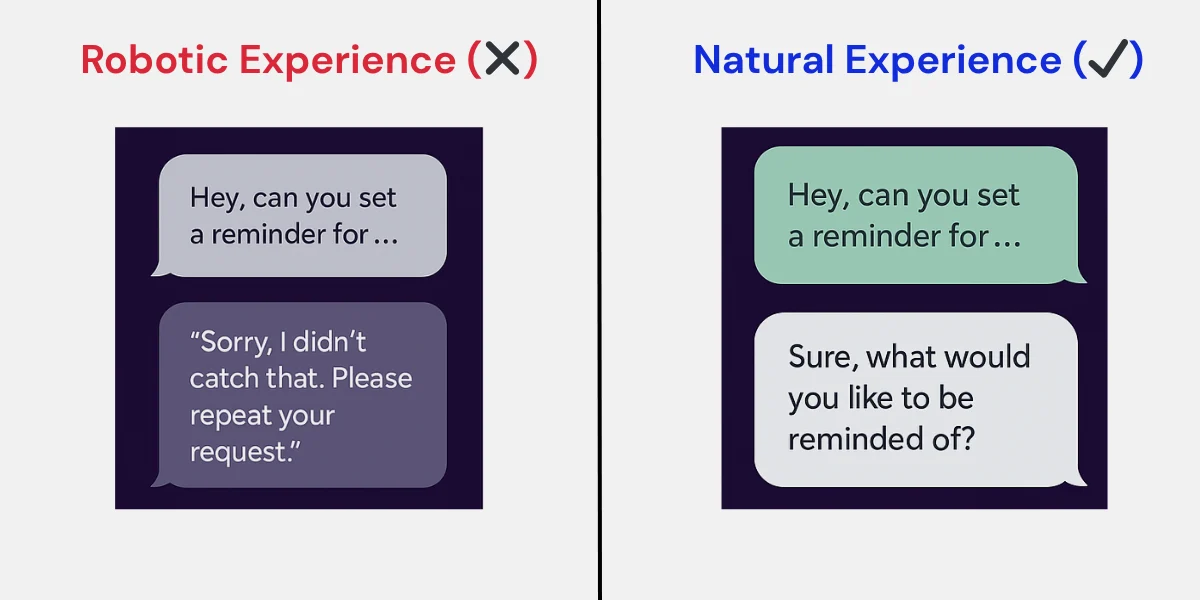
To better apply this tactic to your voice UI, you should also recognize common interruptions. If there is sudden background noise, pause and simply say:
- Let me know when you are ready.
You should also let your users pick up where they left off. Say, “You were scheduling a call, want to continue?”
To help you with all these, you can study real examples like Google Home. Test with a sample dialog and adjust your voice recognition system to handle pause-heavy commands without restarting.
5. Use personalization to build familiarity
What makes a voice interaction feel less like tech and more like a trusted assistant?
It is personalization. When the app remembers who the user is, how they speak, and what they care about.
Unlike other user interfaces, voice depends on recognition, tone, and context. When your app’s UI uses voice data to remember preferences or repeat behaviors, it builds comfort and saves time. People do not want to re-explain what they need every time; they just want things done through simply talking.
For example, say you are in the fashion niche promoting products like these female mannequins for retail displays. A returning user says:
- What’s new in the athletic line?
Instead of listing everything, have your voice UI reply this:
- These are the latest female sport mannequins in dynamic running poses with matte finish and detachable arms.
That quick, tailored response makes the voice interaction feel personal, helpful, and easy, just like talking to a real assistant.
Refine with AI technology (e.g., machine learning). Use interactive voice response (IVR) systems and smart tagging to surface detailed information based on past commands.
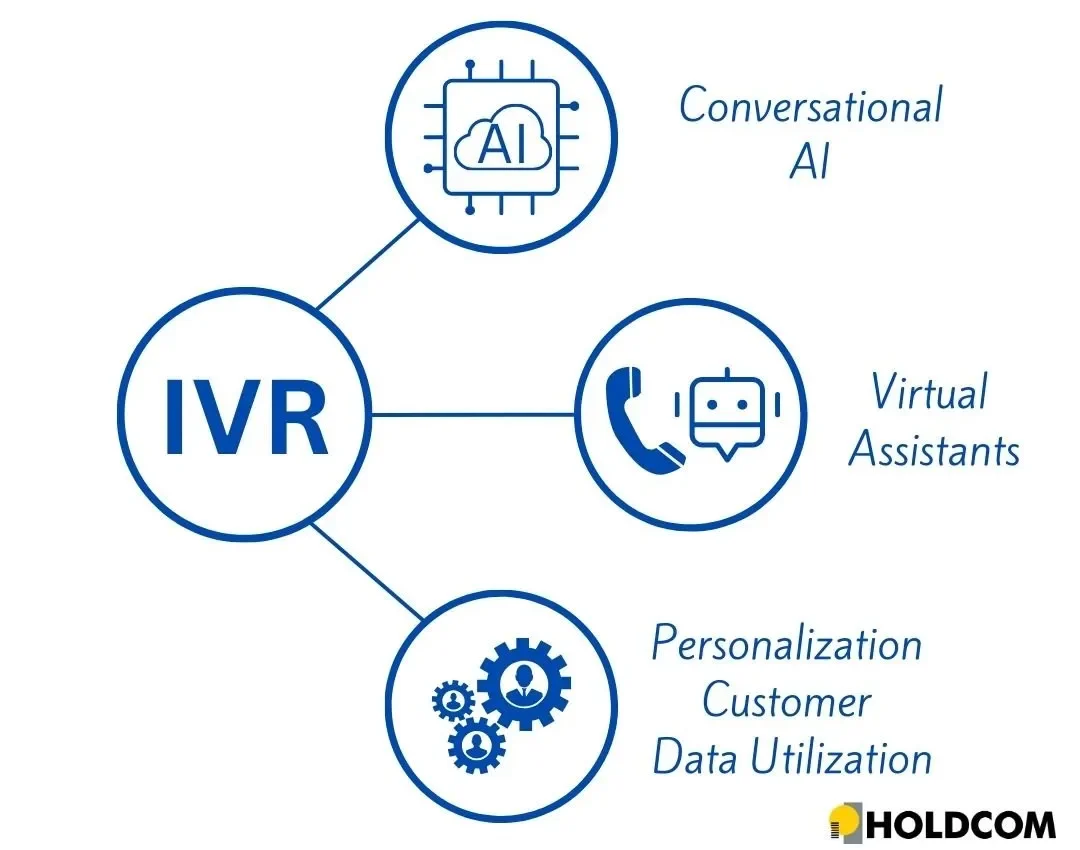
Source: Holdcom
You can also ask your users to provide their names, preferences, and frequently used phrases. But make sure you clearly explain how their data will be used and where it will be stored.
Disclaimer: Some features such as voice UI or personalisation may involve the collection of user data. For more information on privacy and compliance, visit the Appetiser Apps Privacy Policy.
Here are more ways to design a better app voice UI with personalization features:
- Offer relevant shortcuts. Like “Want to repeat your last reminder?”
- Respond with context. Instead of “How can I help?”, say “Want to check on yesterday’s follow-ups?”
- Match tone to the user. A casual speaker? Keep replies warm. More formal? Stay polished.
6. Build social confidence through privacy design
Unlike graphical user interfaces, which let users tap quietly and discreetly, voice UI relies on the human voice. That means speaking out loud, which many people avoid in public or shared spaces.
If your users feel exposed, judged, or unsure when speaking to your app, they will not use the feature, no matter how advanced your UI is.
That is why you need to design your voice UI for real-world, social contexts from day one. When users feel comfortable using voice in any setting, trust and adoption grow.
Give your users control. Let them mute voice, switch to tap, or choose private modes easily. For example, Apple now lets users double-tap the bottom of the screen to activate the “Type to Siri” feature.
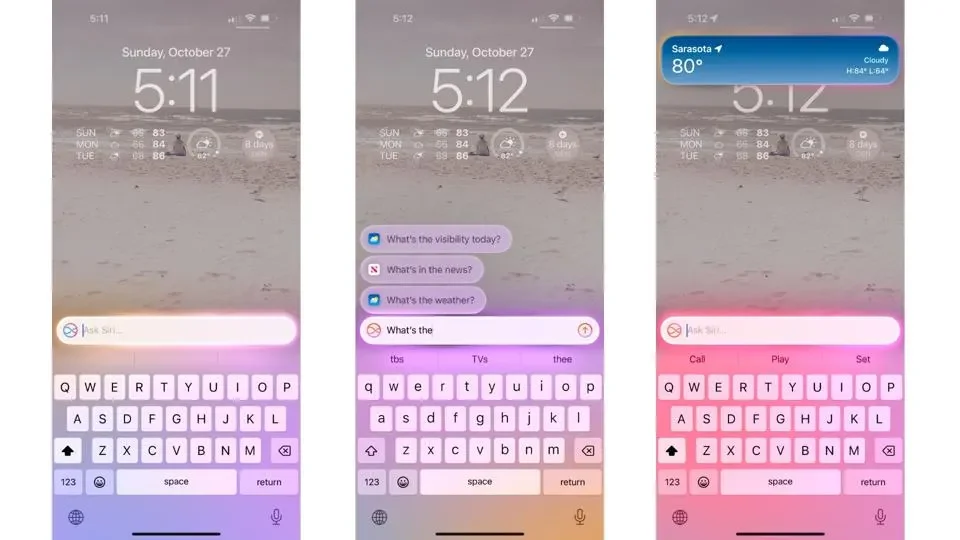
In addition, use visual cues. Show exactly when your app is listening or recording so you do not leave users guessing.
You can also offer low-volume or whisper modes in your UI since, in quiet or shared spaces, users may want to speak softly. Make your system recognize lower tones and adjust output volume to match.
Lastly, to get more ideas on how you can integrate this tactic into your UI, test how users interact in real environments. See how people use your automated services when others are around and redesign anything that feels awkward or intrusive.
7. Fix fumbles without losing the flow
If you have a voice-friendly UI, users expect it to feel effortless. But even the giants of smart home technology, like Amazon Alexa, can encounter errors.
So, you need to design a UI that plans for errors instead of brushing them off. When you guide users through slip-ups without awkward restarts, you keep the conversation going and the trust intact.
Acknowledge the miss, but design a voice UI that stays calm. Say, “Hmm, I didn’t catch that. Want to try again?” Keep the tone friendly.
You should also create a feature that repeats back the last clear input. With this, you can let the user know where the conversation left off.
Also, offer fallback choices. Present options the user can choose from instead of asking them to repeat everything, like this:
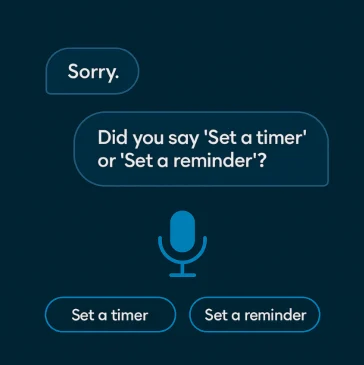
Overall, design with human psychology in mind. A helpful tone keeps people talking even when your tech stumbles. Plan for real-world use too. Second-generation systems use AI to adapt in real time to keep the flow going even when things go off script. That is the experience users now expect.
Who’s got the skills to design a UI that talks back (in a good way)?
Not every design team can handle voice. It is a different beast.
Instead of planning for taps and clicks (the usual), you need an app designed for natural speech, which includes pauses, interruptions, accents, and everything in between.
Appetiser Apps is globally recognised for creating innovative, customized apps. The team takes a strategic approach, starting with user needs and real-world application before building out thoughtful features.
Everything starts with strategy: understanding the end goal, the users, and what makes voice work in real settings. Our brand’s approach blends product thinking, strong design, and dev talent that is used to build for scale.
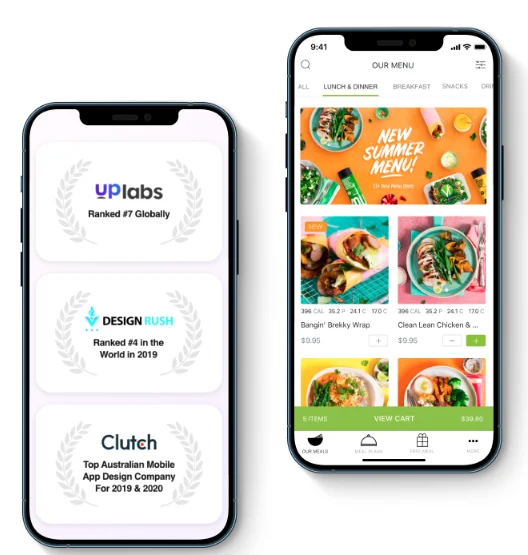
The team digs into real user behavior and builds around it, not assumptions. It is less about flashy ideas and more about making sure the app holds up when people are using it on the move, in public, or while multitasking.
Steer clear: design traps that quiet your voice adoption
Watch for these voice UI missteps as you read. Catch anything that feels clunky or confusing, and note one change you can test right away in your app.
a. Bloating the build before it is ready
Not every feature is worth launching early. Bloating your UI with too many attributes before they are fully ready can deter users from having a clean experience.
For example, speech applications used in therapy or accessibility, the must-have features should be clear articulation, repeat-on-demand, and phrase prediction. These help users feel confident using voice instead of struggling with text or gestures. Advanced settings can wait.
Meanwhile, for virtual assistants, your voice UI should handle core tasks like scheduling or fetching updates with ease. When commands feel clunky or options overwhelm, users stop relying on the voice experience.
Your goal should be: Do not rush to make VUIs smarter. Make them trustworthy by keeping the experience smooth and focused.
How to avoid this trap
- Let user feedback shape the roadmap, not assumptions.
- Prioritize must-do actions first based on your app’s purpose.
- Spot usage patterns early. Double down only on what users repeat.
- Say no to “just in case” features. Wait until real demand shows up.
b. Penalizing how people speak
Not everyone speaks the same, even in English. Some speak fast, some have strong accents, and many are not fully fluent.
If your voice UI treats that as errors instead of input, or when smart speakers misread natural speech patterns or ignore valid commands because they do not match “standard” training data, you are designing bias into your product.
The result? Users feel frustrated, excluded, or worse, like they need to “perform” just to use your app across platforms like laptop computers and mobile phones.
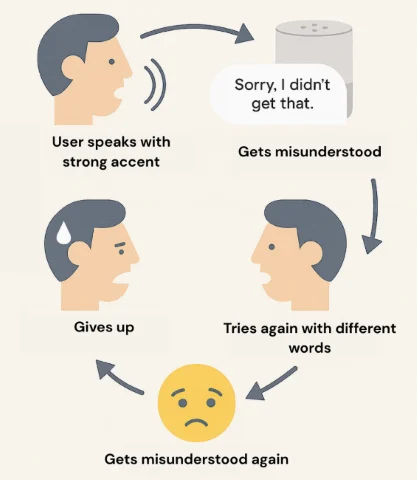
How to avoid this trap
- Accept different ways to issue commands, not just one phrasing or structure.
- Use smart suggestions to correct misheard inputs without restarting the whole task.
- Train voice models on real-world speech, especially non-fluent English and strong regional accents.
- Provide visual feedback that shows exactly what the app heard, not just a loading icon.
C. All function, no personality
What’s the point of building voice-based interfaces if they sound like robots from the ’90s?
If your app responds with dry, mechanical lines every time, users lose interest fast. Even Siri throws in a joke now and then if prompted.
When you design a voice UI with no personality, it creates distance and feels like artificial intelligence instead of a smart helper. In UI and UX design, tone matters just as much as functionality, especially when you need to display information without drowning users in technical jargon.
How to avoid this trap
- Use natural text-to-speech tools that support tone variety.
- Decide on a personality profile early in the UI design process.
- Pull personality cues from your brand voice and reflect that in the UI.
- Give different replies for repeat questions to avoid sounding scripted.
- Add light humor, especially in less formal contexts like “play music” commands.
Final thoughts
Voice tech has come a long way since Bell Labs created the first speech recognition system. But even the smartest systems fail when users feel ignored.
So you need a voice UI that feels human, adapts to real moments, and helps people get things done without thinking twice.
Start with what impacts your users the most. Then test, refine, and move forward.
Feeling overwhelmed?
Get Appetiser Apps to do the heavy lifting. The team of experts can create the app you are envisioning right now that works wonders for your audience. Avail the free consultation today to start building an app that works.
About the Contributing Author
 Anurag Bhagsain is the Founder of slidesai.io, where he leads the charge in transforming presentation design. With a love for blogging, Anurag uses his expertise to create informative content that educates and motivates.
Anurag Bhagsain is the Founder of slidesai.io, where he leads the charge in transforming presentation design. With a love for blogging, Anurag uses his expertise to create informative content that educates and motivates.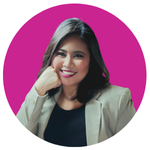
Maria Krisette Lim is a Content Marketing Specialist with 14 years of experience producing web and print ad content. Krisette has a BSBA degree, major in Business Management and Entrepreneurship. When she’s not tinkering with words and punctuation, she’s either curled up with a book while sipping hot tea, playing with her toddler, or tinkering with website builders.