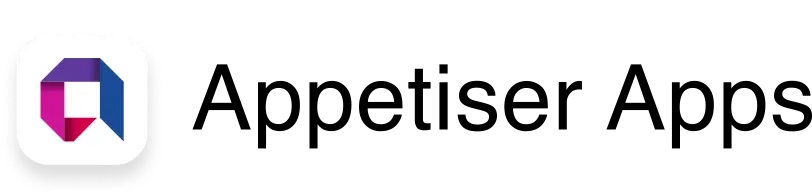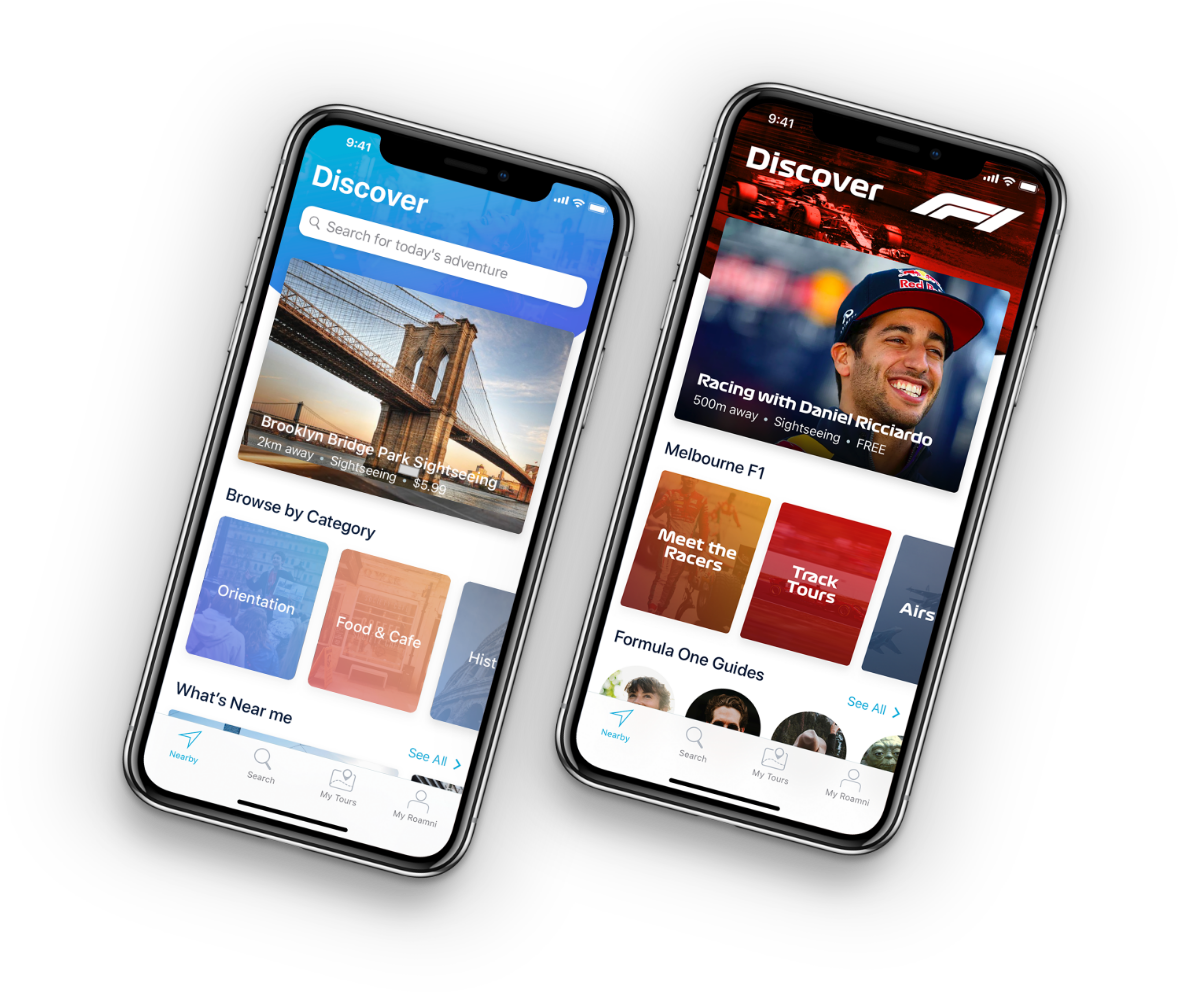12 Android App Development Tools for Building Successful Apps

Behind a top-notch mobile app is a skilled developer with technical and soft skills and, of course, app development tools to speed up projects.
Technical, soft skills and tools can be compared to a cord of three strands. The combination and synergy can make Android apps the darling of app stores.
Well, it’s no secret that developers rely on different tools. In fact, 37% of developers worldwide use app development tools like IDEs and compilers, including Eclipse and Android Studio.
In this article, we’ll explore these Android app development tools to help you stand head and shoulders above the rest when building successful apps.
Here’s a quick rundown of tools for Android operating system worth using to speed up your development, arranged alphabetically.
Pick your tool and let the development begin
- Android Studio: Best for all types of developers
- DaggerHilt: Best for rapid development
- Firebase: Best for building, deploying, and scaling apps
- GitHub: Best for storing and managing codes in the cloud
- IntelliJ IDEA: Ideal tool for Java-based languages
- JIRA: Best for managing issues, bugs, and other tasks for a team of developers
- LeakCanary: Best detecting memory leaks
- Postman: Best for API testing
- Proxyman: Best tool for HTTP debugging for macOS users
- Unity3D: Best cross-platform tool for developing Android games
- WireShark: Best for identifying network issues
- Xamarin: Best Android development software for building native apps across different platforms
Top Android app development tools to supercharge projects and workflows
1. Android Studio: Best for all types of developers
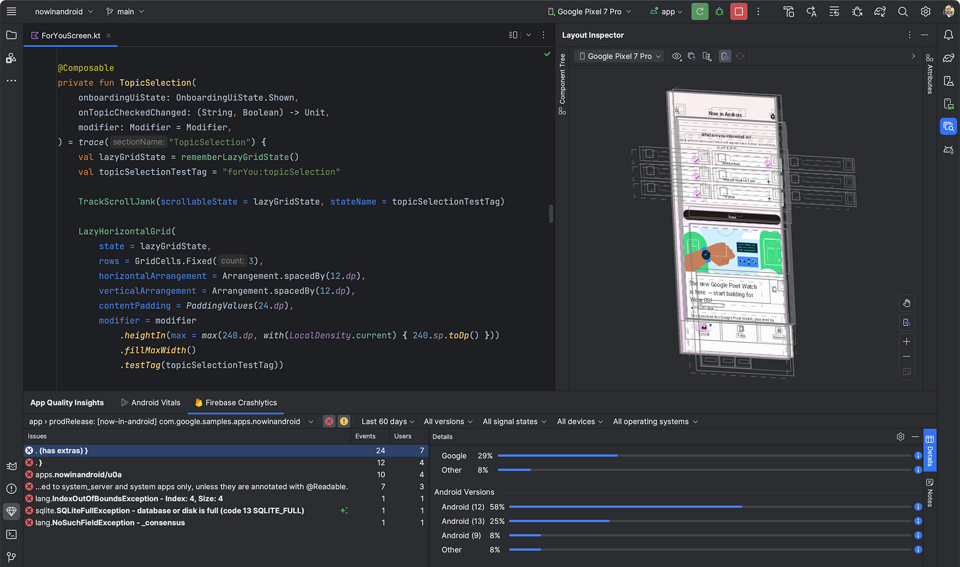
Source: Android Studio
Android Studio is one of the best Android development tools built on JetBrain’s IntelliJ IDEA. It provides you a powerful and efficient environment for creating, testing, and deploying Android applications. It has a wide range of tools and features tailored for app development projects, making it easier for you to build responsive apps on Windows, macOS, and Linux.
If you want to try Android Studio, I found this short video on how to install it and create your first project.
What are the pros and cons of using Android Studio?
Pros:
- ✅ It’s the official integrated development environment (IDE) for Android’s full development lifecycle — ensuring compatibility and support from Google.
- ✅ It comes with a wide range of code editing and developer features like Gradle as its build system foundation. This means you can customize, configure, and extend the process of building Android apps.
- ✅ It supports multiple programming languages, including Kotlin, Java, and C/C++.
- ✅ Its emulator can simulate different versions of the Android device and platforms, screen sizes, and hardware configurations.
Cons:
- ❌ This tool for Android may require high hardware requirements in RAM (8 GB or more) and CPU power to run properly. It’s a disadvantage for developers with old computers or limited resources.
- ❌ Some developers complain about system lagging, which may slow the app development process.
- ❌ Expect a slow installation process. You need to download and install Android Studio, which is around 1.6 GB, along with the Android SDK, which is even bigger at about 5 GB. Depending on the internet connection, it may take about 30 minutes or several hours.
Android Studio is free to download and use. However, Android developers must pay a one-time fee of $25 for a developer’s license — a requirement for publishing apps to the Google Play Store.
2. DaggerHilt: Best for automating complex tasks related to dependency injections
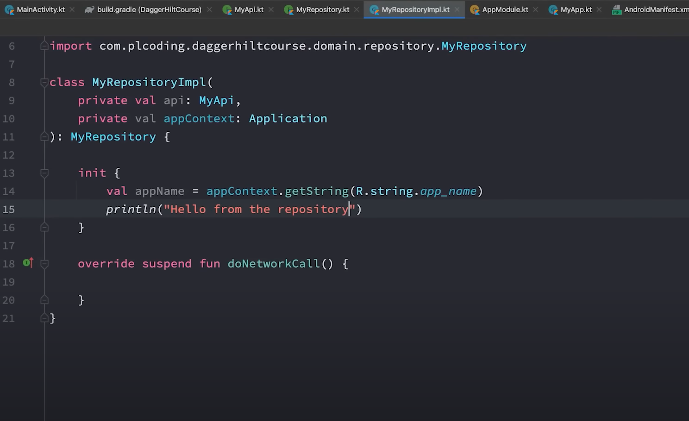
Source: PhilippLackner YouTube
Dagger Hilt is a framework specifically designed for Android that simplifies dependency injection. Dependency injection is a technique where components, such as classes or modules, are given the resources or services they need (dependencies) from an external source rather than creating them internally. This makes integrating Dagger into Android apps much easier.
Dependencies can include objects like database connections, network clients, or custom utility classes. Manually managing these dependencies can be error-prone and cumbersome, especially in large applications with complex dependency graphs.
That said, DaggerHilt automates complex setup tasks associated with dependency injection, freeing you to focus on core app logic rather than intricate dependency management. The seamless integration with the Android lifecycle through predefined scopes and components boosts apps’ maintainability and scalability.
Here’s a useful guide on how to use Dagger-Hilt if you want to maximize its features.
What are the pros and cons of using DaggerHilt?
Pros:
- ✅ It automatically handles much of the setup required for Dagger, reducing the amount of boilerplate code (sections of code that are repeated in multiple places) developers need to write.
- ✅ Errors in dependency injection setups are caught at compile time, making them easier to fix and less likely to appear in production.
- ✅ Easily manages component lifecycles according to Android lifecycle events, preventing memory leaks and ensuring optimal performance.
- ✅ Offers excellent tooling support in Android Studio, which simplifies the debugging and development process.
- ✅ As a part of the Jetpack suite of libraries, Hilt is officially supported and maintained by Google, ensuring good documentation and community support.
Cons:
- ❌ While simpler than Dagger, Hilt still requires an understanding of dependency injection principles, which can be a barrier for beginners.
- ❌ It adds some compile-time overhead due to its code generation processes, which can slightly increase build times.
- ❌ Its approach is more opinionated than pure Dagger’s, which can sometimes restrict more customized dependency injection setups.
- ❌ Despite reducing boilerplate, initial setup and configuration can still be daunting for those new to dependency injection frameworks.
- ❌ Primarily designed for Android, so it’s not suitable for other Java-based applications or platforms.
Since Dagger-Hilt is an open-source project, it’s free to use by developers who are handling intricate applications.
3. Firebase: Best for building, deploying, and scaling apps
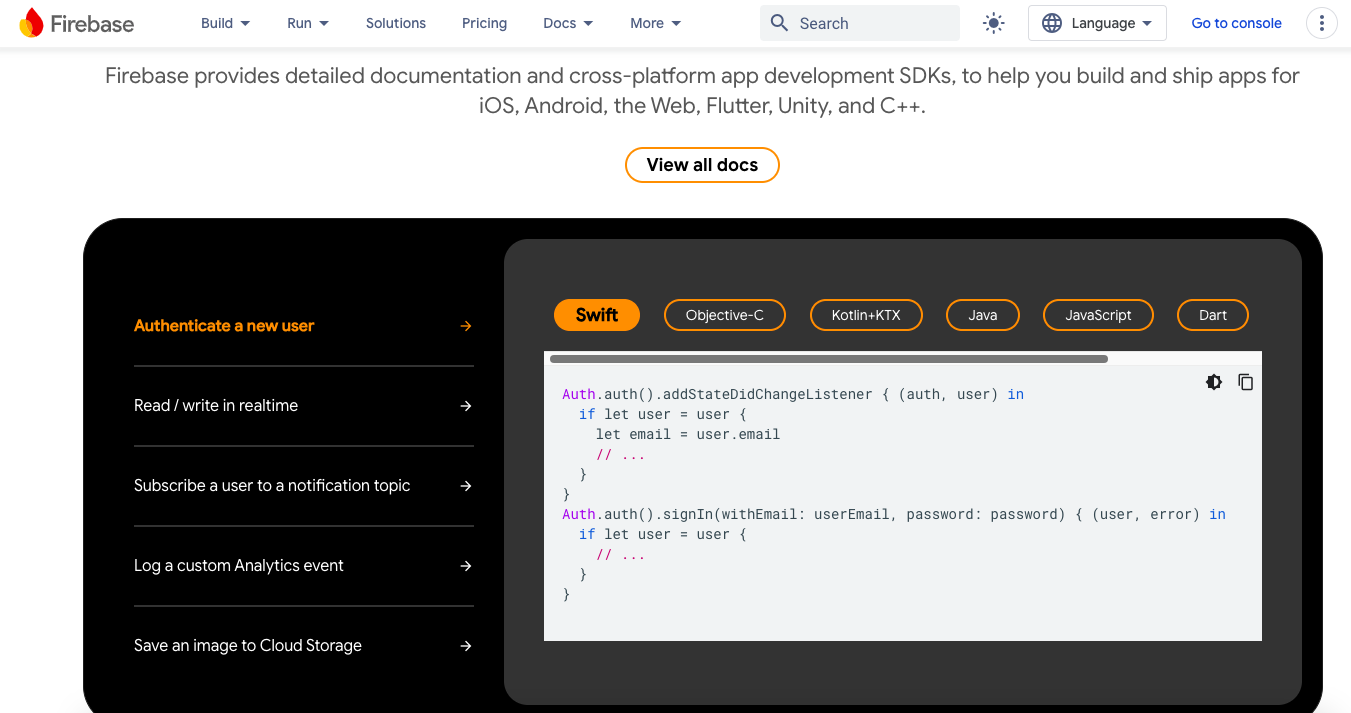
Source: Google
Firebase, a Google-powered app development platform, aids you in efficiently creating, managing, and expanding mobile and web applications. With tools for authentication, data storage, real-time databases, and more, Firebase simplifies the common challenges in app development.
Ideal for Android apps needing real-time updates like chats or live streams, Firebase is perfect for projects desiring features such as push notifications, user authentication, and quick prototyping without the need for extensive backend infrastructure.
I found this helpful beginner’s guide on Firebase by Developer Relations Engineer Marina Coelho. Make sure to watch it if you want to explore its features.
What are the pros and cons of using Firebase?
Pros:
- ✅ Synchronizes data across all clients in real time.
- ✅ Supports authentication with emails, passwords, and social media accounts.
- ✅ Manages infrastructure scales well with the app’s growth.
- ✅ Integrates with Google Analytics to track user interactions and performance.
- ✅ Works across iOS, Android, and web applications.
- ✅ Expedites development because of its smooth integration with the Android ecosystem and it’s highly advantageous for Android developers.
Cons:
- ❌ Tightly coupled with Google’s infrastructure, making it difficult to migrate to another platform.
- ❌ The Firebase database offers limited querying options compared to traditional SQL databases.
- ❌ It can become expensive as usage increases, especially if not managed properly.
- ❌ While Firebase offers many pre-built services, the extent to which they can be customized may be limited.
Firebase offers a free tier that includes many of its core features, but as the usage increases, costs can accrue based on the scale of data storage, number of operations performed, and other resources used.
The pricing structure is pay-as-you-go for additional features beyond the free tier. For detailed pricing, developers should consult the Firebase pricing page to estimate the costs based on their specific needs.
4. GitHub: Best for storing and managing codes in the cloud
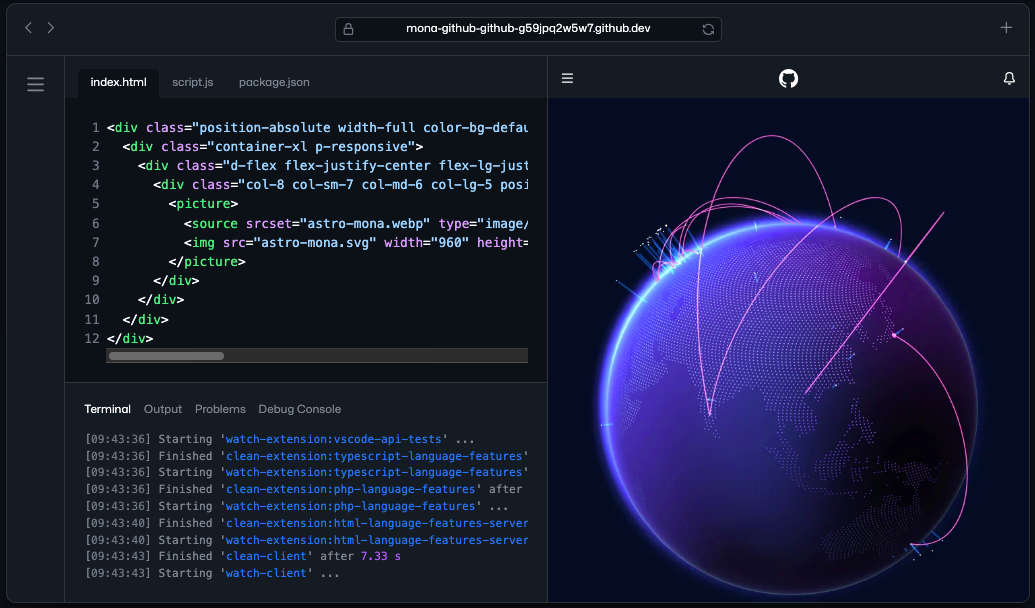
Source: GitHub
GitHub is a platform and service in the cloud for software developers. It helps you store, manage, and control your code using Git. With GitHub, you can collaborate on projects from anywhere. It has an easy-to-use interface and many features to help manage code, track changes and work with others effectively.
I’ve previously used GitHub as a project management tool, and it’s definitely packed with detailed features to ensure I’m on the right track on tasks. If you’re a seasoned developer, you may also want to check this detailed guide on how to deploy an Android app into Firebase app distribution with GitHub actions.
What are the pros and cons of GitHub?
Pros:
- ✅ Collaborators can contribute to the work, solve code issues, and merge activities in a single platform while reducing errors and enhancing communication.
- ✅ It allows you to keep track of the various changes made to every iteration of your code. This feature is particularly useful when multiple people are working on a project, as it helps avoid duplication of work and lets you easily revert to a previous version if necessary.
- ✅ GitHub Copilot is an AI-powered coding assistant that can be integrated into Android Studio. It can help supercharge your programming by suggesting code as you type, learning from your edits, and helping you navigate the codebase.
Cons:
- ❌ Any developer working on the same project could change the code, and without proper communication, this could lead to confusion and potential errors.
- ❌ GitHub has a restriction on the number of requests a GitHub App can make within a specific time frame. This helps stop misuse and denial-of-service attacks and ensures the system is accessible to all users. However, if an app needs to make many requests quickly, this restriction could limit its functionality.
- ❌ Updating and aligning code with best practices can be a big task. It’s especially true when the code is meant to be public and used by others. To keep it clean and well-documented, you must put in some effort.
- ❌ It can be a target for data breach and loss, a downside of collaboration with other developers as some may inadvertently leave sensitive data in their code, such as API keys, access tokens, and encryption keys.
GitHub has free and premium plans. Signing up for an account is free, but for Android developers who need a space for storage and managing codes, here are the prices:
- GitHub Free Cost: $0 per month Features: Unlimited public/private repositories, automatic updates, 2,000 CI/CD minutes (public), 500MB Packages storage GitHub
- Team Cost: $4/user/month (first 12 months, then variable) Features: Everything in Free + 3,000 CI/CD minutes (private), 2GB Packages storage, protected branches, draft pull requests
5. IntelliJ IDEA: Ideal tool for Java-based languages
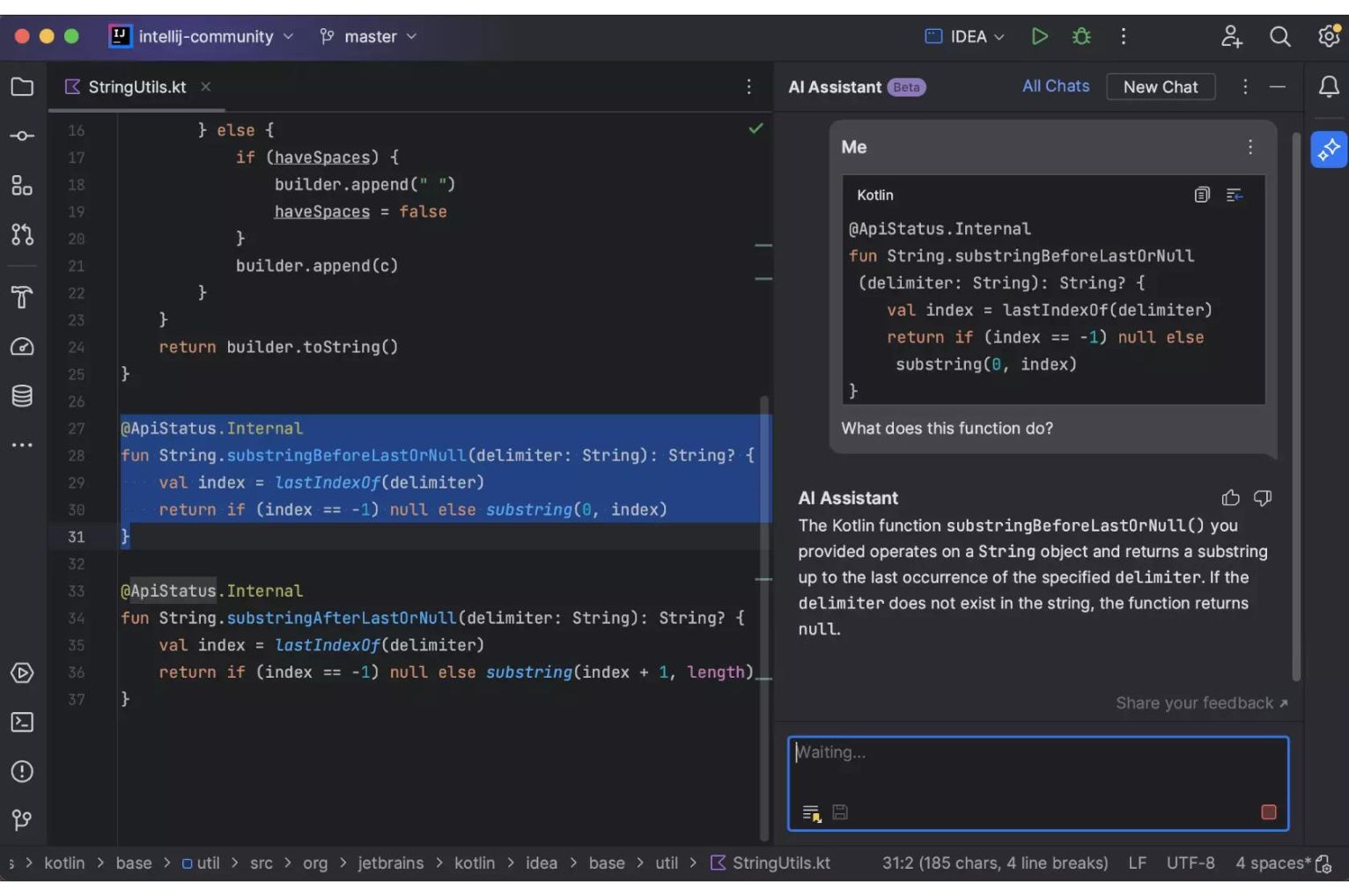
Source: JetBrains
IntelliJ IDEA is a Java-based integrated development environment (IDE) available in two editions: Community Edition (free and open-source) and Ultimate Edition (commercial). Its main goal is to make coding easier and more efficient for Java, Kotlin, Groovy, and other Java-based languages. An AI coding assistant feature in IntelliJ IDEA could help streamline repetitive tasks, allowing developers to focus more on problem-solving than on routine code writing.
If you want to get the most out of this tool, you may want to check out this interesting video about the keyboard shortcuts you can use while building your app. It’s pretty nifty knowing that you can switch from one task to another.
What are the pros and cons of IntelliJ IDEA?
Pros:
- ✅ Smart code editor provides an efficient way for you to write code with its code completion, context action, and error highlighting.
- ✅ It includes built-in developer tools and integrations like Maven, Gradle, and Gant for automating processes to lessen switching between applications.
- ✅ It supports JavaScript and related languages like React, Vue, Node.js, HTML, and style sheets.
Cons:
- ❌ It lacks some of the specialized features like APK analysis support and an integrated emulator that can affect debugging, testing, and optimization processes.
- ❌ Beginners may find it intimidating to use its complex platform, and indexing is slow for large projects.
- ❌ While the Community edition is free, the Ultimate edition, which includes additional features and tools, is paid. This cost can be a barrier for some developers, especially those just starting out or working on a tight budget.
IntelliJ IDEA community edition is free, but the commercial version offers individuals and organizations pricing plans according to their needs. The entry-level plan starts at $16.90 per month, billed monthly.
6. JIRA: Best for managing issues, bugs, and other tasks for a team of developers
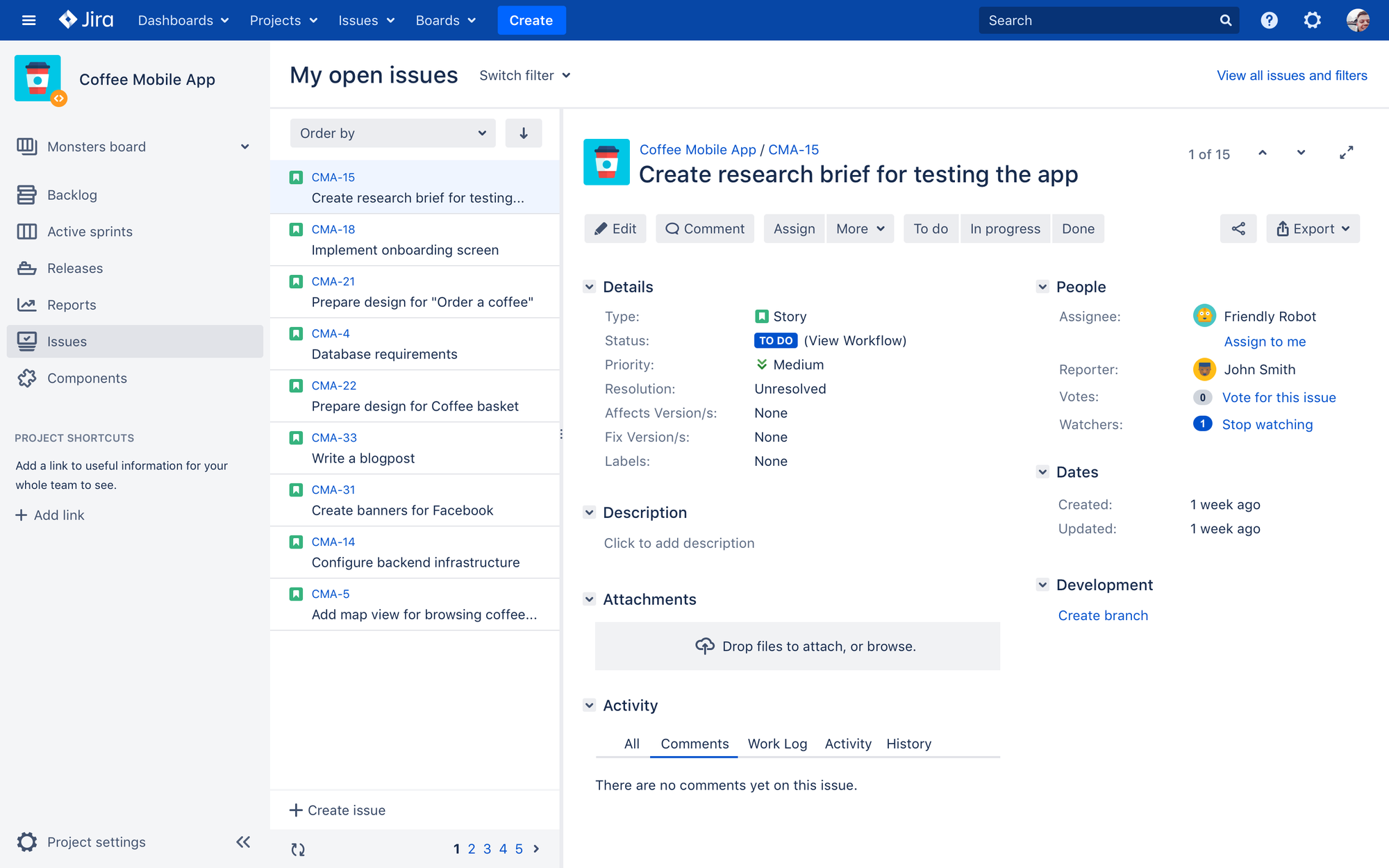
Source: JIRA
JIRA, created by Atlassian, is a project management tool essential for issue and bug tracking, along with agile project management. Android developers benefit from JIRA’s structured yet adaptable environment tailored for software projects.
Supporting agile frameworks like Scrum and Kanban, JIRA allows for sprint planning, backlog grooming, and progress tracking using customizable boards. One powerful feature many teams appreciate is the use of JIRA task templates that streamline task creation, bug reporting, and workflow standardization, especially helpful when scaling projects or maintaining consistency across teams.
If you haven’t tried JIRA yet, I stumbled upon this video to give you a run-through of how it works.
What are the pros and cons of JIRA?
Pros:
- ✅ Tailors the development process to fit the team’s specific needs.
- ✅ Integrates seamlessly with a variety of development tools and platforms
- ✅ Supports Scrum and Kanban methodologies, ideal for iterative development.
- ✅ Facilitates communication and updates among team members, keeping everyone in sync.
- ✅ Offers detailed reports and dashboards to track progress and productivity.
Cons:
- ❌ May overwhelm new users due to its extensive features and customization options.
- ❌ May be expensive for teams or startups, especially when additional plugins or features are needed.
- ❌ JIRA can be resource-intensive, which might affect performance on less powerful hardware.
- ❌ Extensive customization can lead to complex configurations that are hard to manage.
- ❌ Built-in mobile app testing tools are not as robust, requiring integrations with external testing platforms.
JIRA offers several pricing tiers to accommodate different team sizes and needs. There is a free version for up to 10 users, which is suitable for small teams or those just starting with JIRA. The standard plan starts at $7.16 per user per month, and the premium plan at $12.48 per user per month, offering additional features like advanced permissions and audit logs.
For larger enterprises, JIRA provides a quote-based enterprise plan that includes additional support and features tailored to large-scale operations.
7. LeakCanary: Best for detecting memory leaks
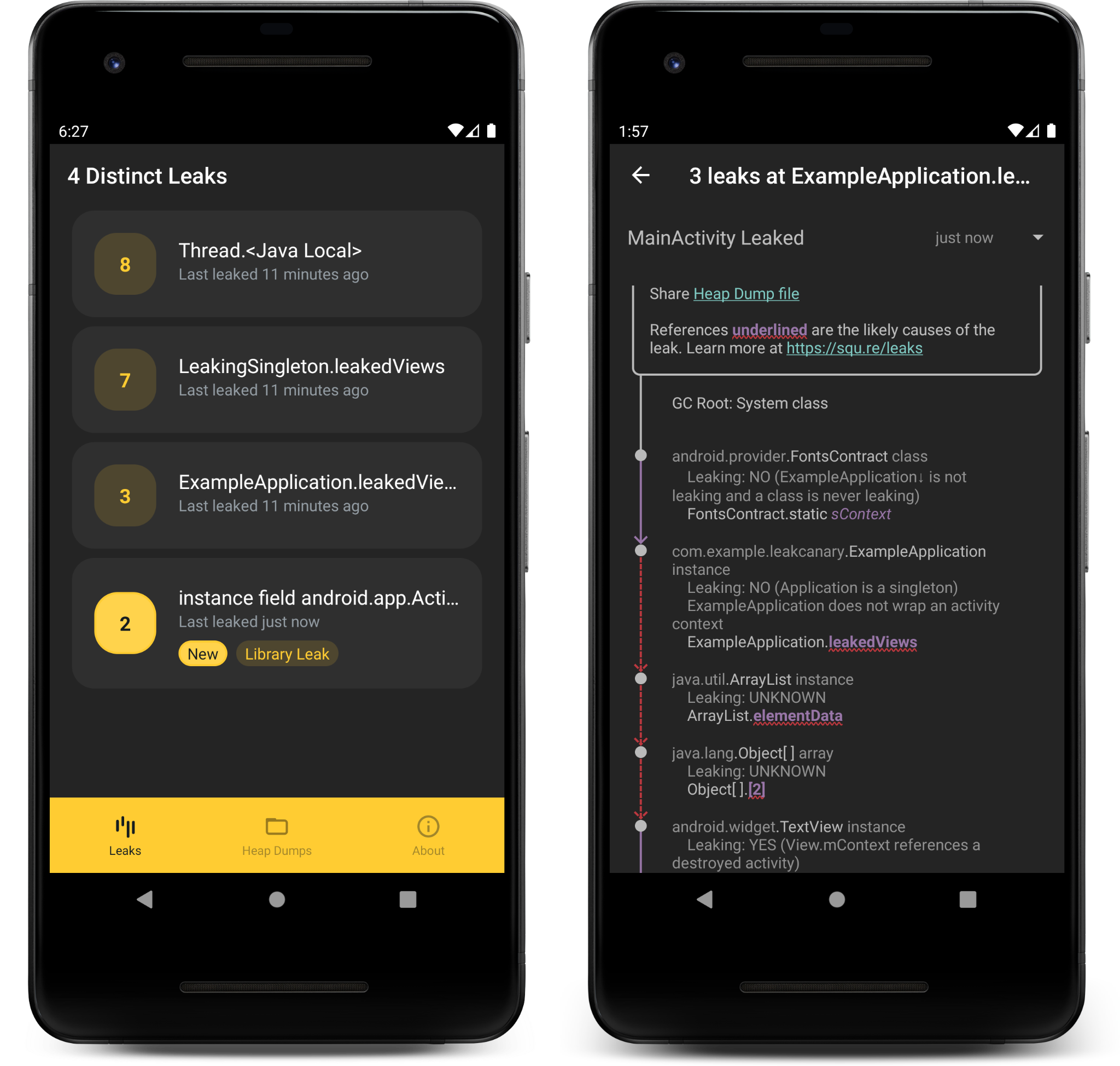
Source: LeakCanary
LeakCanary is a memory leak detection library specifically designed for Android applications. It automates the process of identifying and tracing memory leaks within an app, making it easier to address issues that could lead to crashes or poor performance due to excessive memory usage.
By integrating LeakCanary, you can continuously monitor your applications for memory leaks. This proactive approach allows you to address leaks as soon as they occur, preventing the accumulation of unresolved issues that could degrade app performance or cause it to crash.
You can watch this video to see LeakCanary in action.
What are the pros and cons of LeakCanary?
Pros:
- ✅ LeakCanary automates the process of memory leak detection, saving you significant time and effort.
- ✅ It provides detailed traces of memory leaks, making it easier to understand and fix the root cause.
- ✅ Setting up LeakCanary is straightforward, requiring minimal code additions to the app.
- ✅ Being an open-source tool, it has strong community support and continuous updates from contributors.
Cons:
- ❌ LeakCanary can affect the app’s performance during development, as it requires additional resources to monitor and record memory usage.
- ❌ Occasionally, it might report leaks that are not critical or are false, leading to potential confusion.
- ❌ While LeakCanary is easy to integrate, interpreting its reports and fixing leaks effectively may require a deeper understanding of Android memory management.
LeakCanary is a free, open-source tool. As it is licensed under the Apache License, Version 2.0, there are no costs associated with using it in projects. This makes it accessible to developers and companies of all sizes looking to improve their apps’ memory management at no cost.
8. Postman: Best for API testing
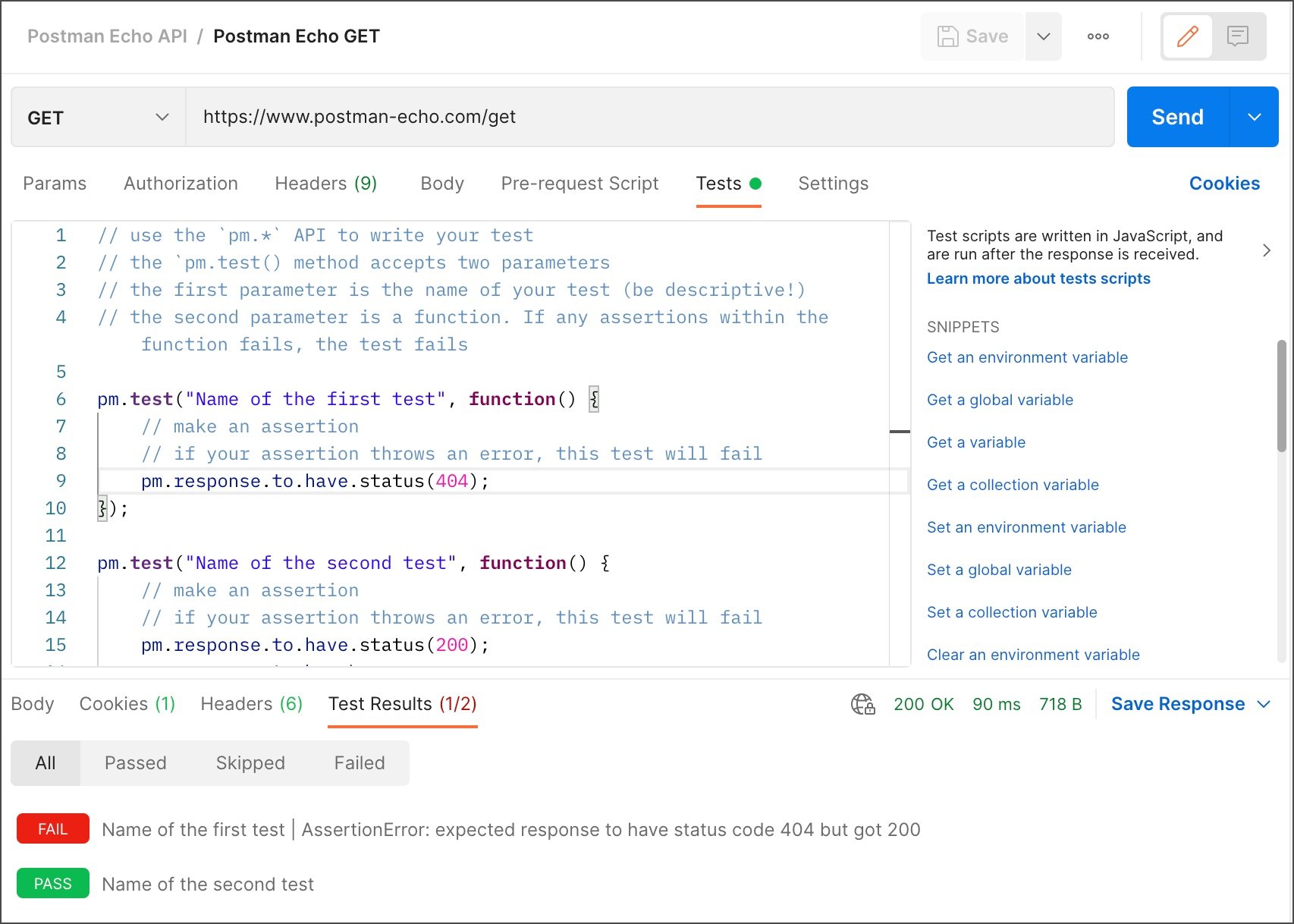
Source: Postman
Postman allows Android developers to create and test API requests easily. They can send requests to any API endpoint and view the responses directly within the Postman interface. This simplifies the process of debugging and ensures that the API behaves as expected before integrating it into their applications
Postman’s collaboration features enable you to share API requests, collections, and environments with your team members. This ensures that everyone is on the same page and can work together efficiently, reducing the chances of miscommunication and errors.
Here’s a video to see Postman in action.
What are the pros and cons of using Postman?
Pros:
- ✅ It fosters interactive collaboration among Android mobile app creators, testers, app designers, and other important people working on a project, including conducting API testing.
- ✅ It allows you to define APIs using OpenAPI, RAML, or GraphQL specifications. These specifications can be imported into Postman and used to generate collections of requests that can be used for testing.
- ✅ It has a sandbox feature for you to write and run tests for each API request. The test results are shown in the Postman app and can be exported for further analysis.
Cons:
- ❌ You must set up a proxy or emulator to capture and send requests from a mobile device. It can be a bit tricky, and may need some extra resources.
- ❌ It lacks a native way to mock or stub API responses on its own. This means you must turn to other third-party tools or services to simulate different data or errors.
It lacks native integration with Git repositories. This could potentially hinder collaboration and version control.
Postman offers three pricing plans, the Basic plan starts at $19 per month, billed monthly.
9. Proxyman: Best tool for HTTP debugging for macOS users
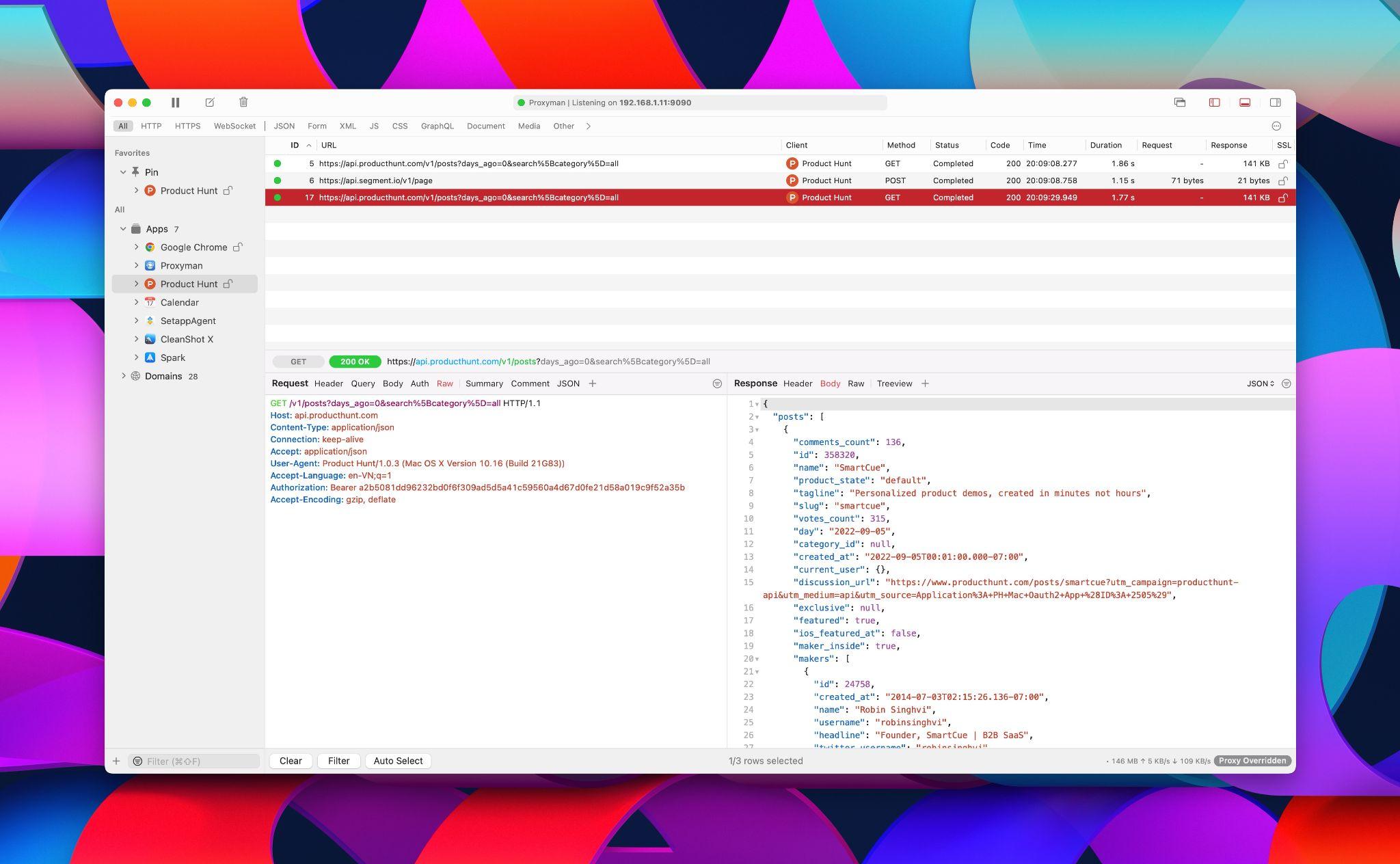
Source: Proxyman
Proxyman aids Android app developers in debugging HTTP requests on Mac computers. It lets you see and analyze all the requests passing through your device by routing them through a proxy. The proxy intercepts the requests and shows you information about them. It’s a useful tool for debugging network-related problems.
Check out this short video on how requests happen in Proxyman.
What are the pros and cons of using Proxyman?
Pros:
- ✅ The app tab feature lets you easily see all the applications on your computer that are sending requests. You can also filter the requests by application. It’s like having a special window that shows everything your apps are doing.
- ✅ The results filter option gives you many ways to find exactly what they need, which is helpful when there are hundreds and thousands of requests.
- ✅ You can manipulate the Request/Response in a flexible manner using JavaScript code.
- ✅ It supports ADB (Android Debug Bridge) feature. ADB lets Android developers interact with Android emulators and run different commands.
Cons:
- ❌ It might not work properly with some VPN apps. This is because the VPN apps could make all traffic go through the VPN server instead of the Proxyman local server, which stops it from capturing the traffic.
- ❌ While this tool is designed to be user-friendly, there can be a learning curve for Android developers unfamiliar with network debugging or the specific features of Proxyman.
The price of Proxyman varies based on the plan and how many devices you want to use it on. The standard plan costs $69 and is perfect for developers with one device, while the personal plan is $79 per license, which is great for 2 devices and has all the premium features.
10. Unity 3D or Unity: Best cross-platform tool for developing Android games

Source: Coding Minds Academy
Unity3D, often called Unity, is a cross-platform game engine developed by Unity Technologies. It is widely used for creating 2D, 3D, virtual reality (VR), and augmented reality (AR) games and applications for various platforms, including PCs, consoles, Android devices, and websites.
Here’s a quick video on how to use Unity3D for beginners.
What are the pros and cons of using Unity 3D?
Pros:
- ✅ It provides a powerful and flexible environment for building, testing, and deploying games and interactive applications across multiple platforms.
- ✅ It offers a powerful visual interface for creating and editing game objects, scenes, and assets.
- ✅ It features an extensive library of free and commercial assets, including textures, models, animations, and more.
- ✅ It Supports C# scripting, allowing you to create custom game logic and functionality.
Cons:
- ❌ It may not provide the same level of performance as some other game engines, especially for complex games.
- ❌ While Unity is relatively easy to learn, it may still take some time for new users to become familiar with its features and tools.
- ❌ Unity’s Asset Store may not have as many high-polygon 3D assets as other game engines, a caveat for developers looking to create highly detailed and realistic 3D environments or characters in their games.
Unity offers various pricing plans, including a free version for individuals, hobbyists, and small businesses with less than $100K in revenue in the prior 12 months. Unity Pro and Unity Enterprise and Industry plans are available for businesses and teams. The former costs $2,040 per year/seat, while the Industry plan costs $4,950 per year/seat. For the Enterprise plan, it’s best to contact the team for the exact price.
11. WireShark: Best for identifying network issues
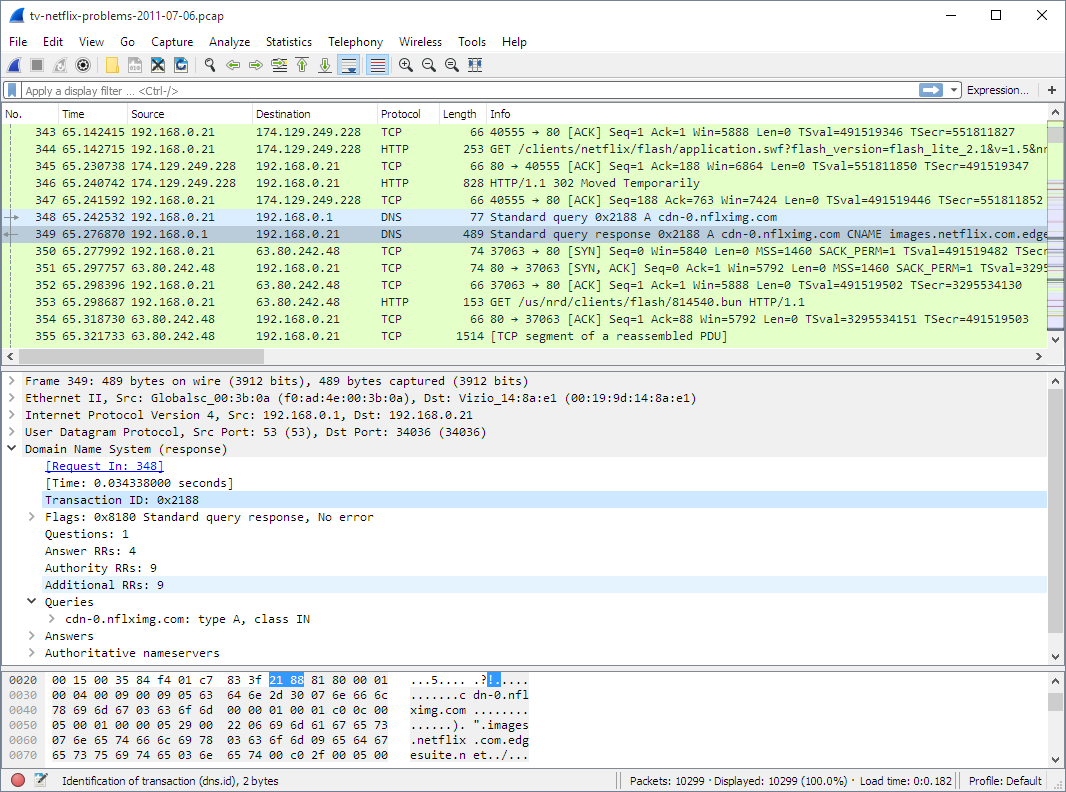
Source: WireShark
Wireshark is an open-source network protocol analyzer widely used across different industries. It allows you to capture and examine data traveling through a network. This tool is essential for troubleshooting network issues, analyzing network protocols, and ensuring network security.
For Android app developers, Wireshark is invaluable for debugging and optimizing applications that use network communication. By capturing and analyzing network traffic, you can identify and resolve issues related to data transmission, understand network protocol behaviors, and ensure that your applications interact with network services correctly.
Here’s a tutorial on how to use Wireshark to appreciate more of its features.
What are the pros and cons of using WireShark?
Pros:
- ✅ Offers deep inspection of hundreds of protocols and live capture and offline analysis capabilities.
- ✅ Features a well-organized Graphical User Interface (GUI) that presents captured data clearly, with powerful filtering options to isolate relevant traffic.
- ✅ Makes it accessible for individuals and companies without the budget for expensive network analysis tools since it’s free to use.
- ✅ Monitors network traffic for suspicious activities and potential breaches.
- ✅ Provides insights into the specifics of network protocols in use, which is crucial for optimizing app performance and security.
Cons:
- ❌ While it has a user-friendly interface, the depth of data can be overwhelming. Mastering its many features requires a steep learning curve.
- ❌ Running Wireshark can consume significant system resources, especially when capturing large amounts of traffic.
- ❌ Improper use of Wireshark can lead to security risks, such as exposure of sensitive data if packets are captured on unsecured networks.
Wireshark is completely free. As an open-source tool, it can be downloaded at no cost, making it an economical choice for network analysis.
12. Xamarin: Best Android development software for building native apps across different platforms
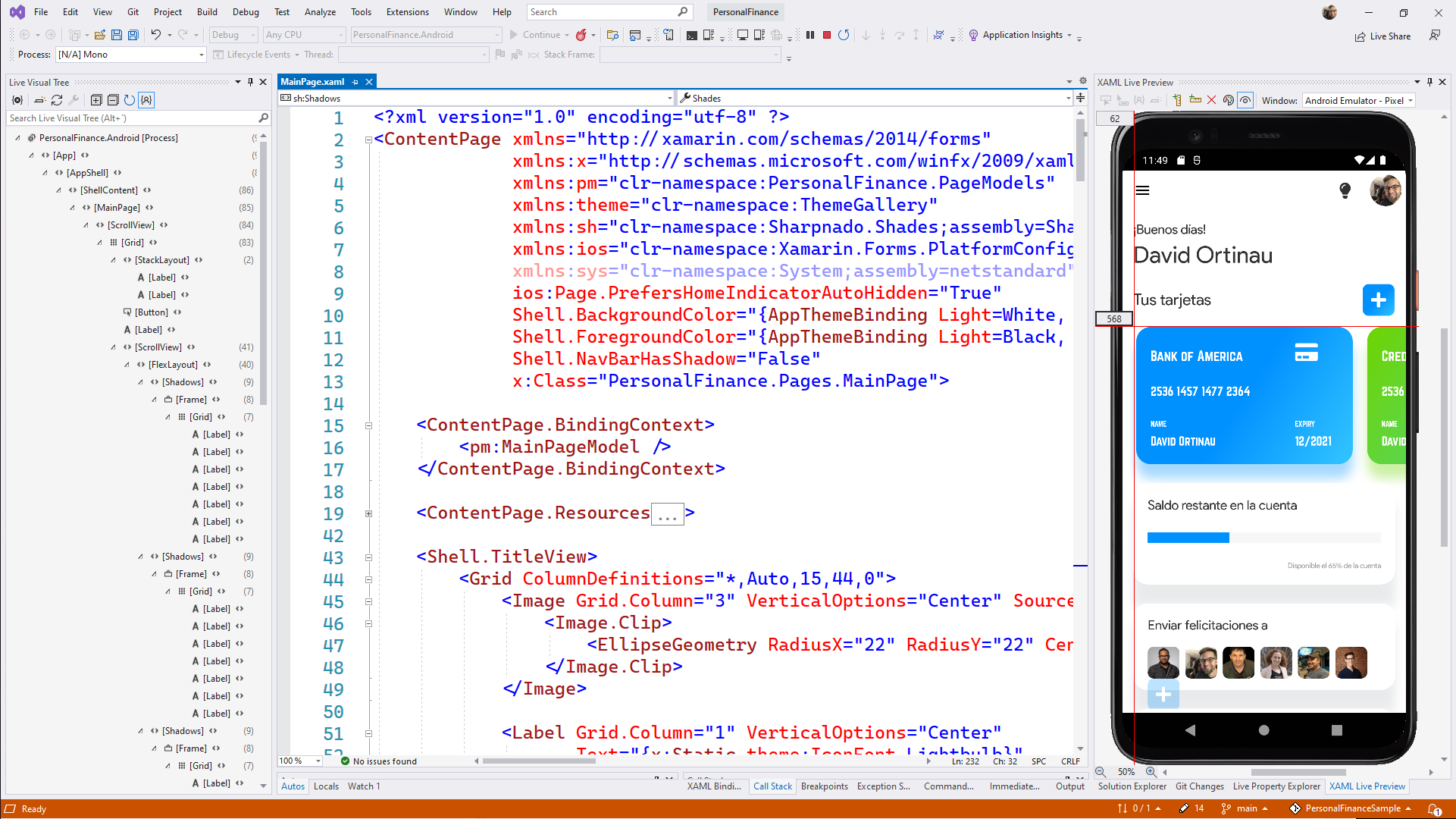
Source: Microsoft
Xamarin is an open-source platform that lets developers create high-performance native apps for Android, iOS, and Windows using a single shared codebase. This codebase allows developers to build app logic, business rules, and features using C# and .NET once.
This unified codebase empowers them to create native applications for Android, iOS, and Windows without the need to duplicate the core code for each platform. It’s handy because it makes the native mobile app development process simpler and faster, and you can reuse code across different devices.
What are the pros and cons of using Xamarin?
Pros:
- ✅ It allows developers to create native user interfaces for each platform and supports platform-specific APIs. This helps developers create device-specific features like integrating push notifications, Google Maps, and accelerometers.
- ✅ It simplifies app maintenance for developers, as the tool makes it easier to maintain and update applications across different platforms.
- ✅ It offers a community and support, providing useful resources and tips for Android developers.
Cons:
- ❌ It may not be the ideal Android app development software for apps with complicated UI or heavy graphics.
- ❌ Mobile apps created through Xamarin can have an overhead, making them ‘heavier’ and may take up more space than native apps.
- ❌ Developing UI is time-consuming and not mobile-friendly.
Xamarin is an open-source, free Android development tool. However, to use it in an enterprise setting, additional costs may apply.
Frequently asked questions on Android development tools
Time, talent, and tools are great components for starting the Android development process. But let’s face it: There are still questions in mind as you explore these tools.
These FAQs are supplemental information for you to get in the right direction.
Which is the best platform to build Android apps?
For native Android app development, Android Studio excels with its comprehensive tools. If you seek cross-platform development, React Native and Flutter strike a balance between performance and user-friendliness.
Ultimately, the choice of platform should align with the project’s specific needs, the developer’s expertise, and the desired app performance and appearance.
What is Google’s preferred language for Android app development?
Google favors Kotlin for Android app development due to its modern features, concise syntax, and enhanced safety. Kotlin was endorsed officially in 2017 and became the preferred language in 2019 for its efficiency and reduced error potential compared to Java.
How to develop a professional Android app?
For a professional Android app development journey:
- Use Android Studio and Kotlin, Google’s recommended tools.
- Adhere to modern architecture principles such as separation of concerns and MVVM pattern.
- Harness Android Jetpack for essential features like lifecycle management.
- Embrace testing, continuous integration, and quality guidelines.
- Prioritize user experience with Material Design and optimization.
- Integrate services like analytics and in-app updates for app enhancement.
- Automate builds and releases through Google Play publishing tools for seamless deployment.
Which is better Android Studio or Eclipse?
Android Studio is favored over Eclipse for Android app development due to the following reasons:
- Official support. Android Studio is the official IDE for Android development, backed by Google for up-to-date features and practices.
- Integrated tools. It boasts a rich layout editor, Gradle build system, and advanced code tools for smoother development.
- User interface. Android Studio offers a modern and intuitive interface, unlike Eclipse, which may feel less tailored for Android tasks.
- Frequent updates. Android Studio receives regular updates focused on Android, while Eclipse updates are less frequent and not always Android-centric.
Is there a better alternative to Android Studio?
Other alternatives include Intelli J IDEA, Visual Studio, Flutter Qt Creator, Basic4Android, Xamarin, Unity, PhoneGap, and various online app builders or code editors like Kodular, Sketchware, and B4X.
When choosing an alternative to Android Studio, it’s important to evaluate your project’s specific needs, your team’s expertise, and the trade-offs between features, performance, and cross-platform support.
Is Java or Kotlin better for Android Studio?
Kotlin is generally preferred over Java for Android Studio development due to several reasons like conciseness, safety, interoperability, and ongoing support from Google.
- Conciseness. Kotlin requires less boilerplate code (refers to reducing the amount of repetitive and often verbose code) compared to Java, making development more efficient.
- Safety. Kotlin’s null safety features reduce common sources of bugs present in Java.
- Interoperability. Kotlin seamlessly integrates with existing Java code, allowing for a smooth transition.
- Official support. Google endorses Kotlin as the preferred language for Android development, ensuring ongoing support and updates.
Ultimately, when it comes to tools, the best way to determine if they’re a perfect match is to explore and experiment until you find what suits you.
The right Android app tools can do wonders at work
There you go — our best Android app development tools that can do wonders in the life of an Android developer.
This is not our exhaustive list. We haven’t even mentioned Bitrise and Gradle, known for automation processes, which becomes a lifesaver for developers.
There are hundreds of tools out there that make Android app development more accessible for beginners and veterans alike. With so many tools available, Android app development is more accessible than ever for beginners and veterans alike.
Got an Android app idea and don’t know where to start?
Contact us today to strategize together to bring your app to life.
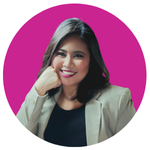
Maria Krisette Lim is a Content Marketing Specialist with 14 years of experience producing web and print ad content. Krisette has a BSBA degree, major in Business Management and Entrepreneurship. When she’s not tinkering with words and punctuation, she’s either curled up with a book while sipping hot tea, playing with her toddler, or tinkering with website builders.