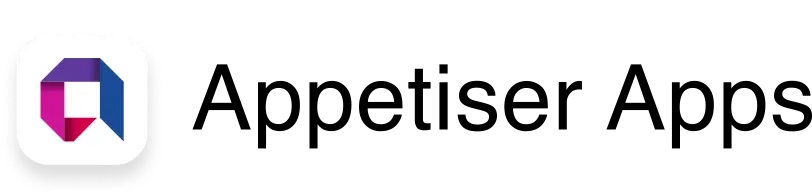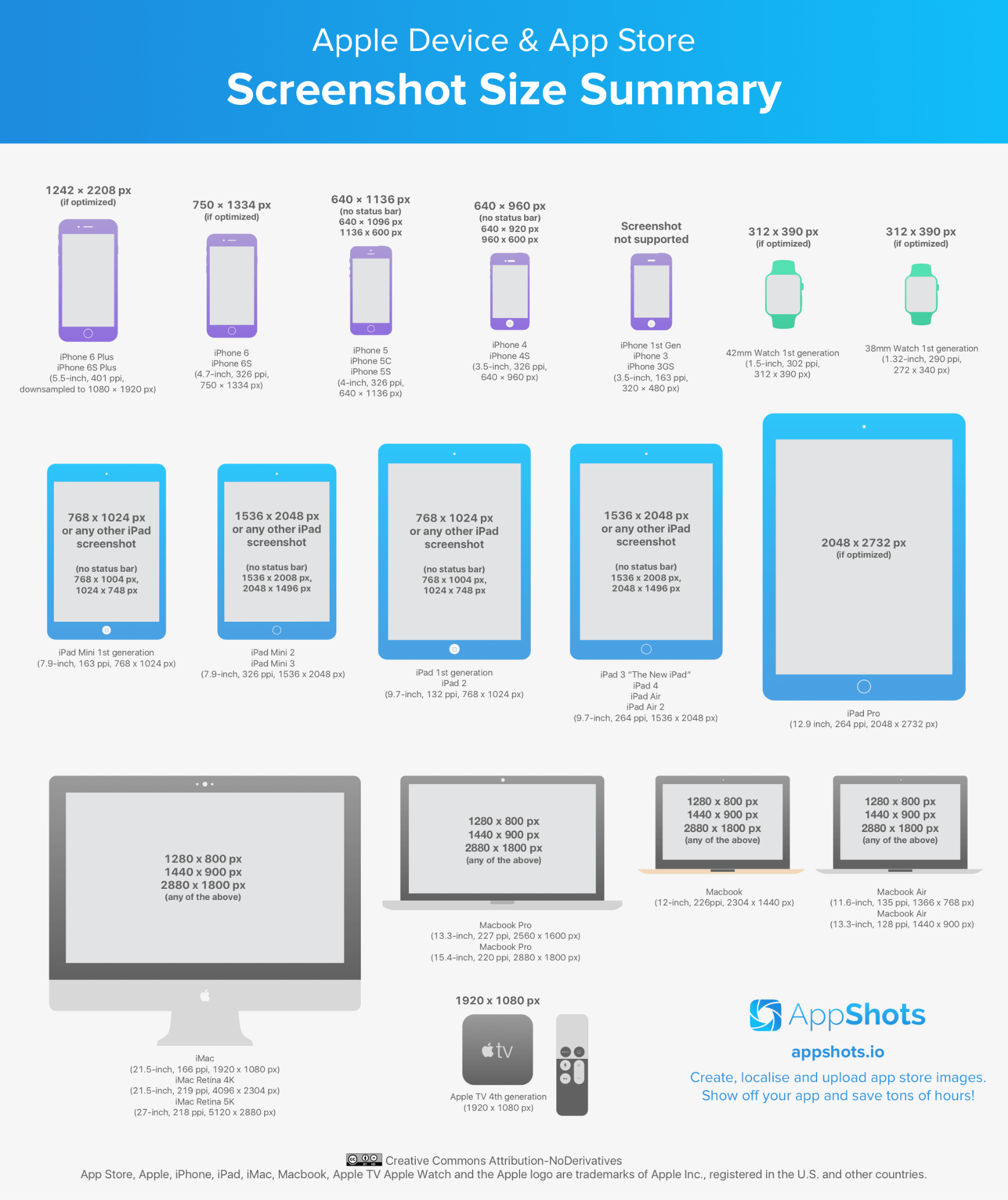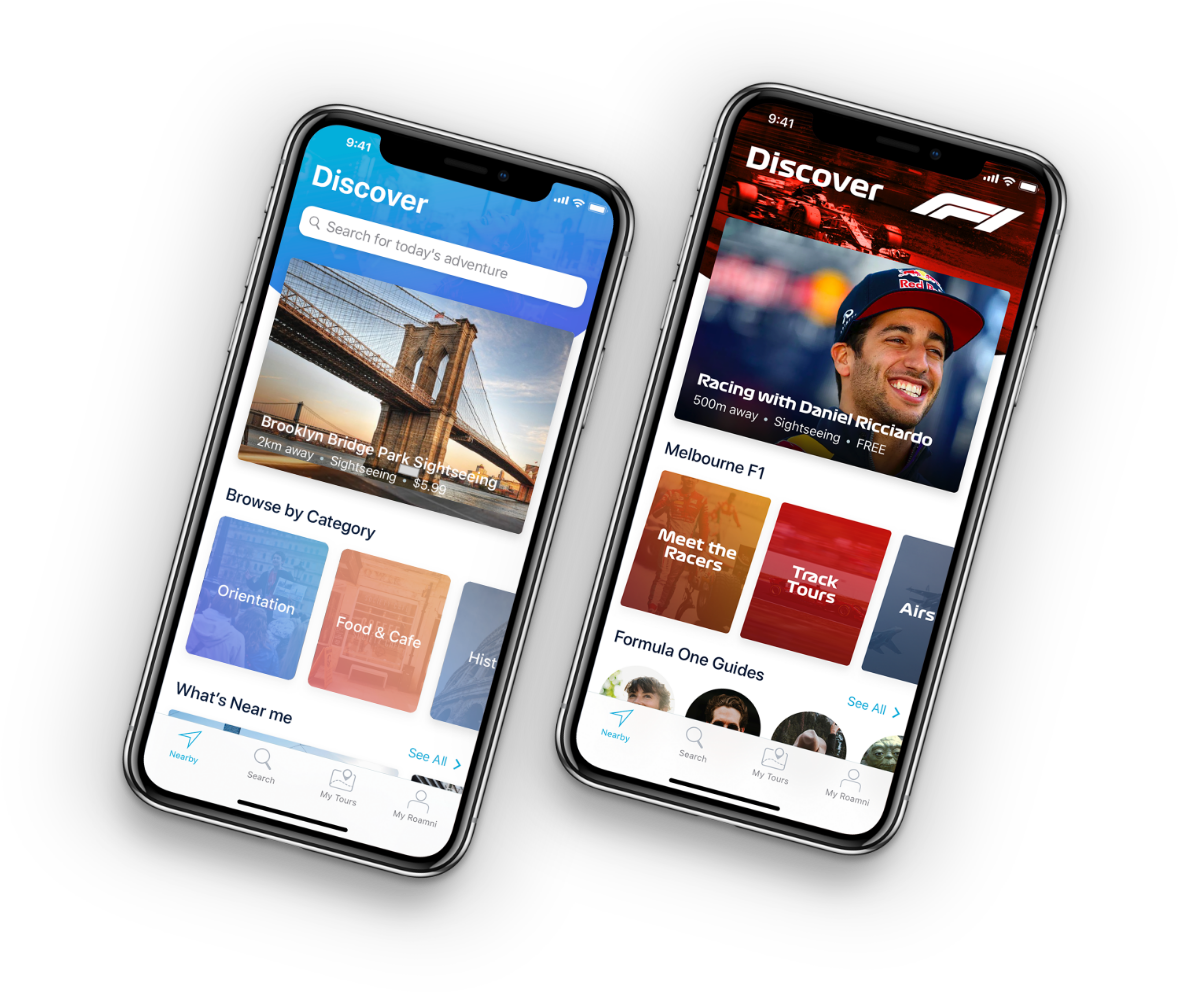Submitting an App to the App Store: A Step-by-Step Guide to Navigating the Strictest App Marketplace
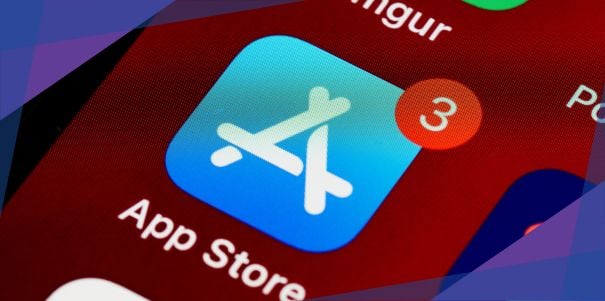
Submitting your app to the Apple App Store is a significant milestone but also a rigorous process.
With over 1.8 million apps available in 2023, Apple maintains high standards to ensure only the best make it through. In fact, approximately 1.7 million apps were rejected in 2022 due to various reasons ranging from minor glitches to major policy violations.
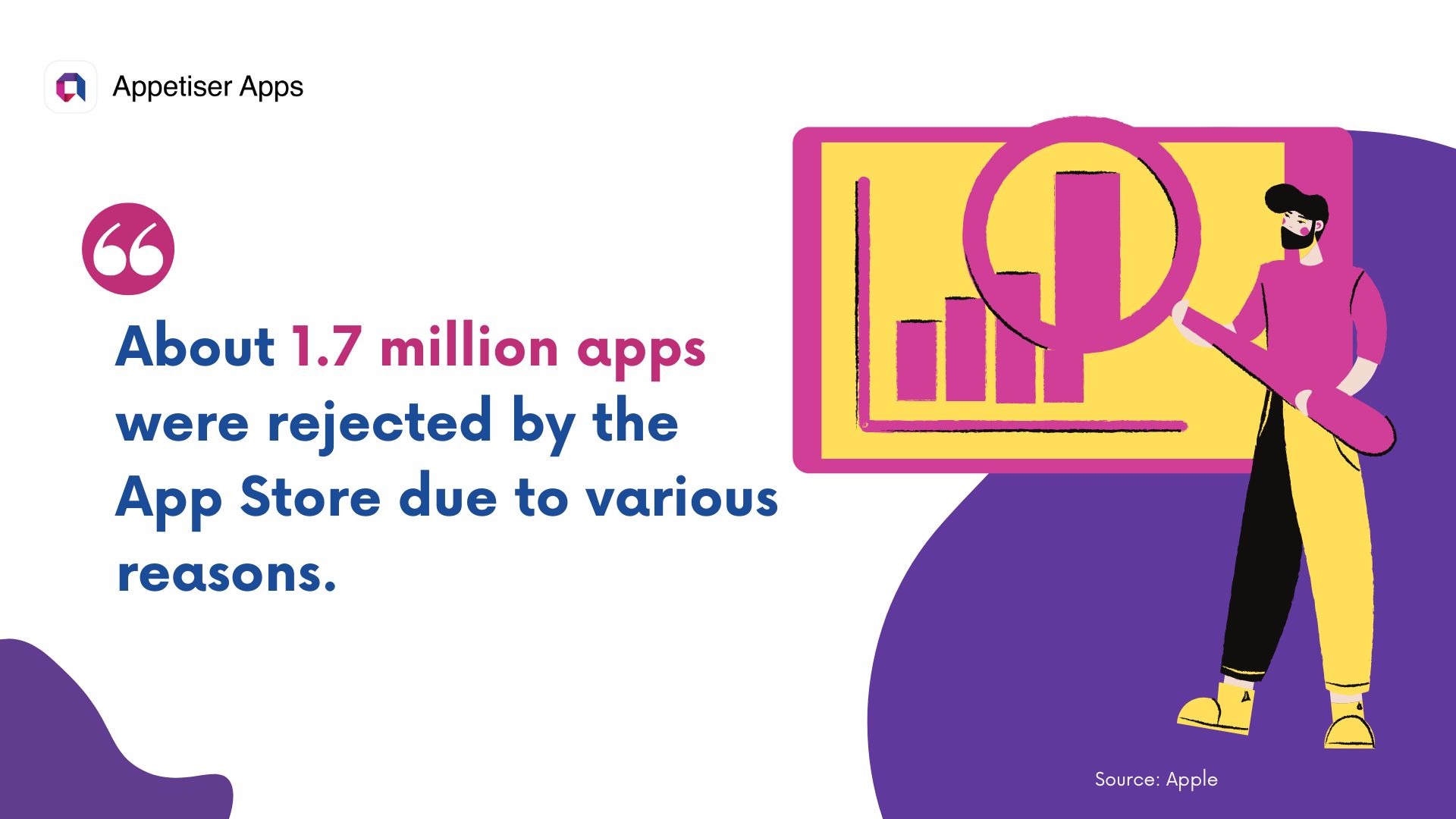
Apple is known for its strict app review process, which ensures high-quality iOS apps for users. For developers like you, this means every detail counts. Surely, you’d want to realize a return on your iOS app development investments. As such, understanding the submission process is crucial.
In this guide, I’ll take you step-by-step through the app submission process. Drawing from the expertise of our experienced app developers, I’ve compiled insights and tips to help you understand what Apple expects and avoid common mistakes.
Read on to ensure your app meets Apple’s standards and increases your chances of approval.
How to Submit Your App to the iOS App Store
1. Familiarize yourself with Apple’s guidelines
3. Enroll in the Apple Developer Program
5. Create an App Store listing
1. Familiarize yourself with Apple’s guidelines
Prior to delving into iOS development, verify that your app idea aligns with Apple’s criteria for a standout app.
Here’s an overview of the key factors you need to focus on to meet the App Store guidelines:
App Store Review Guidelines
These are the rules and standards that apps must meet to be approved for distribution on the App Store:
- Safety. Your app shouldn’t harm users or promote illegal activities.
- Performance. It should work well, without crashing or being too slow.
- Business. Follow the rules and don’t trick users or break the law.
- Design. Make it look appealing and easy to use.
- Legal. Respect user privacy and other people’s rights.
Human Interface Guidelines
These are design principles and best practices provided by Apple to ensure apps have a consistent, intuitive, and user-friendly interface:
- Clarity. Keep things clear and easy to understand.
- Deference. Put content first, not fancy design.
- Depth. Add layers and effects to make it feel real.
- Consistency. Keep things the same throughout the app.
- Feedback. Make sure users know when they’ve done something.
- Metaphors. Use familiar ideas so users get it.
- Accessibility. Make sure everyone can use your app, including people with disabilities.
The lists above provide a high-level insight into what Apple looks at when reviewing apps. You can use it as a handy checklist, but for more in-depth information, I encourage you to check out the entire App Review Guidelines and Human Interface Guidelines.
2. Test your app
Testing your app thoroughly before submission to the App Store is crucial to ensure a high-quality user experience and meet Apple’s strict review standards. This responsibility should be shared by both developers and quality assurance (QA) teams and involve the following:
Functional Testing
Apple will reject apps with bugs or non-functional features. Proper mobile app testing reduces this risk. Here’s how:
- XCTest. Use XCTest, Apple’s framework for unit and user interface testing, to automate the testing process. It helps you write tests for specific functions or features and ensures they work correctly.
- Manual testing. In addition to automated tests, manually test your app to simulate real user interactions and uncover issues that automated tests might miss.
- Test scenarios. Create detailed test scenarios and test cases covering all possible user actions and paths within your app. For example, you may simulate a user signing up, navigating through different sections, and completing a purchase to ensure all functionalities work smoothly.
Performance Testing
Performance testing assesses how well your app performs under various conditions. It ensures that your app remains responsive, stable, and efficient, regardless of the device or network conditions.
Here are key areas you need to test:
- Memory usage. Ensure your app manages memory efficiently and does not leak memory, which can cause crashes and slow performance.
- CPU usage. Test your app’s CPU usage to ensure it runs smoothly without overloading the device’s processor.
- Network performance. Evaluate how your app performs with different internet speeds, including slow connections and intermittent connectivity. Ensure that your app handles network errors gracefully and provides appropriate user feedback.
- Battery consumption. Test your app’s impact on battery life, especially for apps that run in the background or use intensive features like GPS.
Beta Testing
Beta testing involves releasing a pre-release app version to a select group of real users. This phase provides valuable feedback on your app’s usability, functionality, and overall user experience.
Here’s how to conduct it:
- TestFlight. Use TestFlight, Apple’s platform to distribute your beta version and collect feedback.
- Feedback Collection. Encourage testers to report bugs, performance issues, and suggestions.
3. Enroll in the Apple Developer Program
The Apple Developer Program is a membership that gives you access to tools and resources for developing and distributing apps on Apple platforms, including iOS, macOS, watchOS, and tvOS.
Here’s how to enroll:
- Visit the Apple Developer Program Website. Go to the Apple Developer Program website and click on “Enroll.” Follow the prompts to sign up.
- Pay the Annual Fee. The program costs $99 per year. This fee grants you access to all the tools and resources needed for app development and submission.
- Create an Apple Developer account
- Use your Apple ID to create a developer account if you don’t have one.
- Go to the Apple Developer website.
- Click on “Account” and sign in with your Apple ID.
- If you don’t have an Apple ID, click “Create yours now” to set up a new Apple ID.
- Set up two-factor authentication
On iPhone, iPad, or iPod touch:
- Go to Settings.
- Tap your name at the top, then tap Password & Security.
- Tap Turn On Two-Factor Authentication.
- Tap Continue.
- Enter the phone number you want to use for 2FA and select if you want to receive verification codes by text message or phone call. Tap Next.
- Enter the verification code sent to your phone number to complete the process.
On Mac:
- Click on the Apple menu and select System Preferences.
- Click Apple ID (if you’re using macOS Mojave or earlier, click iCloud, then Account Details).
- Click Password & Security under your name.
- Click Turn On Two-Factor Authentication.
- Click Continue.
- Enter the phone number you want to use for 2FA and select if you want to receive verification codes by text message or phone call.
- Click Next.
- Enter the verification code sent to your phone number to complete the process.
On the web:
- Go to Apple ID.
- Sign in with your Apple ID and password.
- In the Security section, click Turn on Two-Factor Authentication.
- Follow the onscreen instructions to set up 2FA.
4. Access App Store Connect
Once you have set up your Apple Developer account and enabled two-factor authentication, navigate to App Store Connect, where you can manage your app’s information, including metadata, pricing, submissions, and performance analytics.
To access the platform, sign in with your Apple ID. Then, familiarize yourself with the different sections such as My Apps, App Analytics, Sales and Trends, and Users and Access.
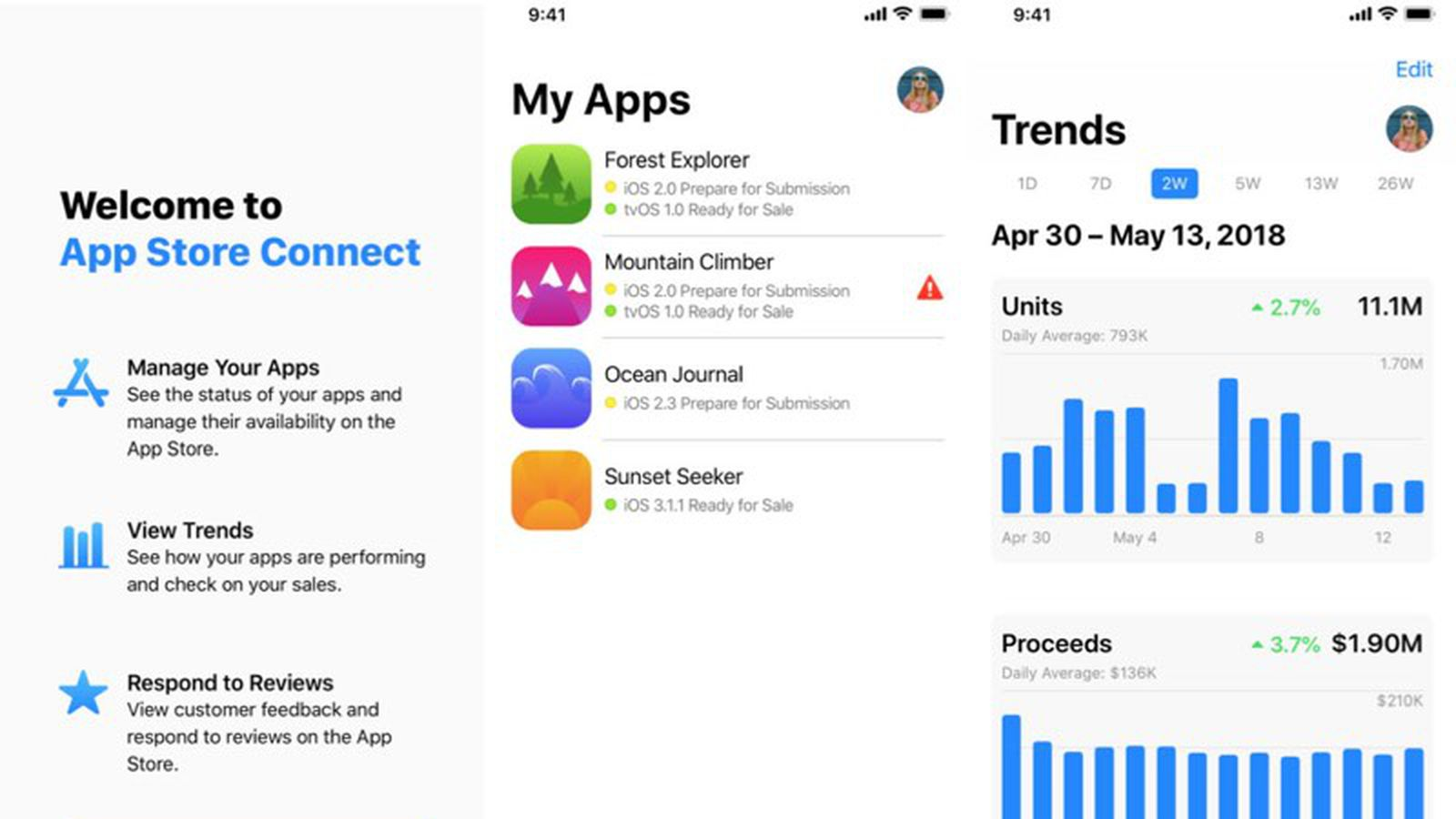
Source: MacRumors
5. Create an App Store listing
An App Store listing is the public-facing page for your app on the Apple App Store. It provides potential users with all the necessary information about your app, helping them decide whether to download it or not.
To create your app’s listing:
- Fill out the required information
- App information. Enter your app’s name (up to 30 characters), subtitle (up to 30 characters), and description (up to 4,000 characters). Ensure these are clear and compelling to attract users.
- App analytics. Set up app analytics to track user engagement and performance.
- Sales and trends. Configure settings to monitor sales and trends.
- Payments and financial reports. Set up your banking information to receive payments.
- Privacy policy URL. Provide a link to your app’s privacy policy, ensuring it complies with all relevant regulations.
- Configure additional settings
- Languages and categories. Add additional languages your app supports and choose appropriate categories to help users find your app.
- Price tier. Set your app’s pricing tier based on Apple’s pricing matrix.
- App Store technologies. Configure technologies like Game Center, in-app purchases, and push notifications if your app uses these features.
6. Upload your app assets
Compelling visuals and well-prepared assets can significantly impact your app’s success. Reports show that apps with high-quality visuals, particularly videos, can increase installs by 25%.
Keep the following in mind when uploading your assets:
- High-quality screenshots. Create high-quality screenshots for all device sizes your app supports (see screenshot size summary below). These should be in JPEG or PNG format and should not include status bars. These images should also be free of status bars and should highlight key features.
Source: AppShots
- App preview videos. Create engaging 30-second videos that showcase the app’s main features and user interface. You can upload up to three preview videos. These should be concise and engaging, showcasing your app’s main functionalities.
- App icon. Design a visually appealing app icon that represents your app effectively and stands out in the App Store. Follow Apple’s guidelines for app icons.
![]()
Source: Apple
- Follow specifications: Adhere to Apple’s specifications for screenshots and videos.
App Store Preview Specifications
| Specification | Screenshots | App Preview Videos |
|---|---|---|
| File Format | JPEG or PNG | .mov, .m4v, .mp4 |
| Resolution | Must match the device’s screen resolution | Minimum 1920 x 1080 pixels |
| Color Space | RGB | H.264 or ProRes 422 codec |
| Frame Rate | Not applicable | 30 fps |
| Duration | Not applicable | Up to 30 seconds per video |
| Number of Uploads | Up to 10 screenshots per device type | Up to 3 preview videos per app |
| Device Display | Must use device frames from Apple’s guidelines | Must show the app in use on the actual device |
| Content Requirements | No status bars or UI elements from the device | Must focus on the app’s functionality and UI |
| Localization | Screenshots must be localized | Preview videos must be localized |
| Orientation | Portrait and landscape orientations supported | Portrait and landscape orientations supported |
| File Size | Max 10 MB per screenshot | Max 500 MB per video |
| Aspect Ratio | Must match the aspect ratio of the device screen | Must match the aspect ratio of the device screen |
| Language | Must match the app’s language settings | Must match the app’s language settings |
7. Archive your app
Archiving your app before submission creates a complete, stable snapshot of your app’s current state, ensuring consistency and facilitating final testing and validation. This step simplifies the submission process and helps catch potential issues that could lead to rejection.
Here are the steps for archiving your app:
- Open your project in Xcode.
- Select “Product” > “Archive” to create an archived build of your app.
- Before uploading, validate the archive using Xcode’s validation tools to catch any issues that might cause rejection.
- In the Archives organizer, select your archive and click “Validate App.”
8. Upload your app
Once validated, use Xcode to upload your build to App Store Connect.
- In the Archives organizer, select your archive and click “Upload to App Store Connect.”
9. Conduct final checks
This step helps catch any last-minute issues that could lead to user dissatisfaction or rejection by the App Store.
- Ensure your app runs smoothly on all devices it is intended for.
- Test different screen sizes, orientations, and iOS versions.
- Check for any final usability issues and ensure all features work as expected.
What to Do After Submitting Your App
At Appetiser, we recommend a soft launch approach since apps often need ongoing refinement once live. Successful apps continue to evolve and improve post-launch.
When you partner with us, you receive a month dedicated to refining your app, including handling App Store submissions if you’re prepared. This timeframe serves as an excellent kickoff for a BETA phase. While many clients opt to extend this period, you can launch whenever you’re prepared.
Alongside polishing your app, we recommend the following steps to ensure success beyond approval:
- Build your marketing strategy. Develop a plan to promote your app through social media, app review sites, and other marketing channels. You have plenty of strategies at your disposal to promote your app before and after launch.
- Increase awareness: Implement App Store Optimization strategies to improve your app’s visibility in search results.
- Generate leads and drive sales. Create engaging content, run promotions, and use ads to attract new users.
- Monitor performance. Keep a close eye on your app’s performance metrics, such as downloads, user engagement, and retention rates.
- Gather feedback. Gather user feedback through reviews, surveys, and mobile analytics tools to identify areas for improvement. Use the feedback gathered to iterate and enhance your app.
- Maintain and optimize. Regularly update your app to fix bugs, add new features, and improve performance, ensuring it remains relevant and valuable to users.
Common Reasons for App Rejection (and How to Avoid Them)
1. Inconsistent UI and UX
- Maintain a consistent design language throughout your app, adhering to Apple’s Human Interface Guidelines.
- Test your app on various devices and screen sizes to ensure a seamless user experience.
2. Bugs and crashes
- Thoroughly test your app using XCTest and manual testing to identify and fix any bugs or crashes.
- Utilize beta testing with TestFlight to gather feedback from real users and uncover potential issues.
3. Unauthorized data access
- Follow Apple’s guidelines for handling user data securely and obtain explicit user consent before accessing sensitive information.
- Implement proper encryption and data protection mechanisms to safeguard user privacy.
4. Insufficient lasting value
- Ensure your app provides clear and tangible benefits to users, offering lasting value beyond initial use.
- Regularly update your app with new features, content, and improvements to keep users engaged over time.
5. Incorrect entity submission
- Double-check all app metadata, including app name, description, keywords, and categories, to ensure accuracy and relevance.
- Review Apple’s guidelines for app submission carefully to avoid any mistakes or inconsistencies.
6. Repeated submission of similar apps
- Avoid submitting multiple apps that offer similar functionality or content or multiple versions of the app with minimal differences.
- Focus on creating unique and innovative apps that offer distinct value propositions to users.
Here’s to the App Store and beyond
As you prepare to submit your app to the App Store, allow me to congratulate you on entering a new phase in your development journey!
This step is significant, but it’s important to remember that it’s just one part of the process.
Getting into the App Store might be tough, but earning a coveted spot on your users’ home screens? That’s a whole new level of challenge—and opportunity.
Once your app is live, the real work begins.
You’ll need to keep a keen eye on its performance, listen intently to user feedback, and be ready to adapt and evolve based on what you learn. It’s a continuous cycle of improvement that’s crucial for the long-term success of your app.
So, as you take the next phase, remember to stay agile, stay curious, and above all, stay committed to delivering the best possible experience for your users.
And if you need an iOS app development partner capable of helping you achieve all that, hit us up! Together, let’s transform your idea into the next big iOS success!
See related articles:
- App Store Reviews Playbook You’ll Ever Need
- How to Submit Your App to Google Play Store and Make It Known
- Explore the Appverse: A List of the Mobile App Stores
- From Design to Testing: The 10 Best iOS App Development Tools

Jane Eslabra has 14+ years of experience producing content across traditional and digital platforms. She channels her strong passion for fostering tech startup growth through knowledge sharing.